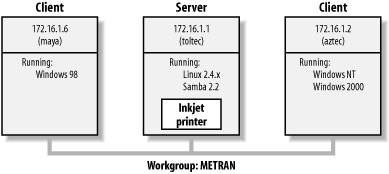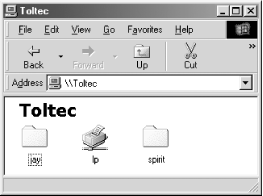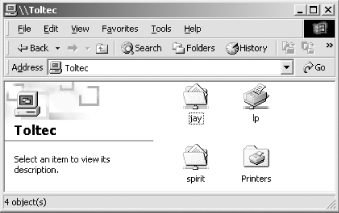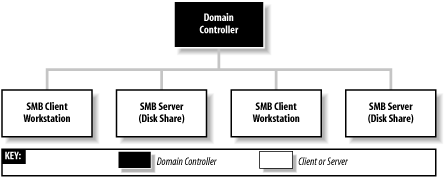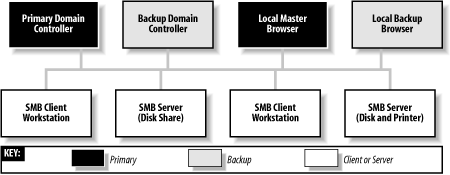Библиотека сайта rus-linux.net

Chapter 1. Learning the Samba
What Is Samba?
Samba is a suite of Unix applications that speak the Server Message Block (SMB) protocol. Microsoft Windows operating systems and the OS/2 operating system use SMB to perform client-server networking for file and printer sharing and associated operations. By supporting this protocol, Samba enables computers running Unix to get in on the action, communicating with the same networking protocol as Microsoft Windows and appearing as another Windows system on the network from the perspective of a Windows client. A Samba server offers the following services:
-
Share printers installed on the server among Windows clients on the network
-
Provide or assist with Windows Internet Name Service (WINS) name-server resolution
Samba is the brainchild of Andrew Tridgell, who currently heads the Samba development team. Andrew started the project in 1991, while working with a Digital Equipment Corporation (DEC) software suite called Pathworks, created for connecting DEC VAX computers to computers made by other companies. Without knowing the significance of what he was doing, Andrew created a file-server program for an odd protocol that was part of Pathworks. That protocol later turned out to be SMB. A few years later, he expanded upon his custom-made SMB server and began distributing it as a product on the Internet under the name "SMB Server." However, Andrew couldn't keep that name—it already belonged to another company's product—so he tried the following Unix renaming approach:
$grep -i '^s.*m.*b' /usr/dict/words
salmonberry samba sawtimber scramble
Thus, the name "Samba" was born.
Samba is currently maintained and extended by a group of volunteers under the active supervision of Andrew Tridgell. Like the Linux operating system, Samba is distributed as open source software (http://opensource.org) by its authors and is distributed under the GNU General Public License (GPL). Since its inception, development of Samba has been sponsored in part by the Australian National University, where Andrew Tridgell earned his Ph.D. Since then, many other organizations have sponsored Samba developers, including LinuxCare, VA Linux Systems, Hewlett-Packard, and IBM. It is a true testament to Samba that both commercial and noncommercial entities are prepared to spend money to support an open source effort.
Microsoft has also contributed by offering its definition of the SMB protocol to the Internet Engineering Task Force (IETF) in 1996 as the Common Internet File System (CIFS). Although we prefer to use the term "SMB" in this book, you will also often find the protocol being referred to as "CIFS." This is especially true on Microsoft's web site.
What Can Samba Do for Me?
-
You want to share printers among Windows and Unix workstations.
-
You are supporting a group of computer users who have a mixture of Windows and Unix computers.
-
You want to network Unix, Windows, Macintosh (OS X), and other systems using a single protocol.
Let's take a quick tour of
Samba in action. Assume that we have
the following basic network configuration: a Samba-enabled Unix
system, to which we will assign the name toltec,
and a pair of Windows clients, to which we will assign the names
maya and aztec, all connected
via a local area network (LAN). Let's also assume
that toltec also has a local inkjet printer
connected to it, lp, and a disk share named
spirit—both of which it can offer to the
other two computers. A graphic of this network is shown in Figure 1-1.
Figure 1-1. A simple network set up with a Samba server
Sharing a Disk Service
If everything is properly
configured, we should be able to see the Samba server,
toltec, through the Network Neighborhood of the
maya Windows desktop. In fact, Figure 1-2 shows the Network Neighborhood of the
maya computer, including toltec
and each computer that resides in the METRAN workgroup. Note the
Entire Network icon at the top of the list. As we just mentioned,
more than one workgroup can be on an SMB network at any given time.
If a user clicks the Entire Network icon, she will see a list of all
the workgroups that currently exist on the network.
Figure 1-2. The Network Neighborhood directory
We can take a closer look at the toltec server by
double-clicking its icon. This contacts toltec
itself and requests a list of its
shares—the file and printer
resources—that the computer provides. In this case, a printer
named lp, a home directory named
jay, and a disk share named
spirit are on the server, as shown in Figure 1-3. Note that the Windows display shows hostnames
in mixed case (Toltec). Case is irrelevant in hostnames, so you might
see toltec, Toltec, and TOLTEC in various displays or command output,
but they all refer to a single system. Thanks to Samba, Windows 98
sees the Unix server as a valid SMB server and can access the
spirit folder as if it were just another system
folder.
Figure 1-3. Shares available on the Toltec server as viewed from maya
One popular Windows feature is the ability to map a drive letter (such as E:, F:, or Z:) to a shared directory on the network using the Map Network Drive option in Windows Explorer.[1] Once you do so, your applications can access the folder across the network using the drive letter. You can store data on it, install and run programs from it, and even password-protect it against unwanted visitors. See Figure 1-4 for an example of mapping a drive letter to a network directory.
Figure 1-4. Mapping a network drive to a Windows drive letter
Take a look at the Path: entry in the dialog box of Figure 1-4. An equivalent way to represent a directory on a network computer is by using two backslashes, followed by the name of the networked computer, another backslash, and the networked directory of the computer, as shown here:
\\network-computer\directory
This is known as the Universal
Naming Convention (UNC) in the Windows world. For example, the dialog
box in Figure 1-4 represents the network directory
on the toltec server as:
\\toltec\spirit
If this looks somewhat familiar to you, you're probably thinking of uniform resource locators (URLs), which are addresses that web browsers such as Netscape Navigator and Internet Explorer use to resolve systems across the Internet. Be sure not to confuse the two: URLs such as http://www.oreilly.com use forward slashes instead of backslashes, and they precede the initial slashes with the data transfer protocol (i.e., ftp, http) and a colon (:). In reality, URLs and UNCs are two completely separate things, although sometimes you can specify an SMB share using a URL rather than a UNC. As a URL, the \\toltec\spirit share would be specified as smb://toltec/spirit.
Once the network drive is set up, Windows and its programs behave as if the networked directory were a local disk. If you have any applications that support multiuser functionality on a network, you can install those programs on the network drive.[2] Figure 1-5 shows the resulting network drive as it would appear with other storage devices in the Windows 98 client. Note the pipeline attachment in the icon for the J: drive; this indicates that it is a network drive rather than a fixed drive.
Figure 1-5. The Network directory mapped to the client drive letter J
My Network Places, found in Windows Me, 2000, and XP, works
differently from Network Neighborhood. It is necessary to click a few
more icons, but eventually we can get to the view of the
toltec server as shown in Figure 1-6. This is from a Windows 2000 system. Setting
up the network drive using the Map Network Drive option in Windows
2000 works similarly to other Windows versions.
Figure 1-6. Shares available on Toltec (viewed from dine)
Sharing a Printer
You probably noticed that the printer
lp appeared under the available shares for
toltec in Figure 1-3. This
indicates that the Unix server has a printer that can be shared by
the various SMB clients in the workgroup. Data sent to the printer
from any of the clients will be spooled on the Unix server and
printed in the order in which it is received.
Setting up a Samba-enabled printer on the Windows side is even easier than setting up a disk share. By double-clicking the printer and identifying the manufacturer and model, you can install a driver for this printer on the Windows client. Windows can then properly format any information sent to the network printer and access it as if it were a local printer. On Windows 98, double-clicking the Printers icon in the Control Panel opens the Printers window shown in Figure 1-7. Again, note the pipeline attachment below the printer, which identifies it as being on a network.
Figure 1-7. A network printer available on Toltec
Seeing things from the Unix side
As mentioned earlier, Samba appears in Unix as a set of daemon programs. You can view them with the Unix ps command; you can read any messages they generate through custom debug files or the Unix syslog (depending on how Samba is set up); and you can configure them from a single Samba configuration file: smb.conf. In addition, if you want to get an idea of what the daemons are doing, Samba has a program called smbstatus that will lay it all on the line. Here is how it works:
#smbstatusProcessing section "[homes]" Processing section "[printers]" Processing section "[spirit]" Samba version 2.2.6 Service uid gid pid machine ----------------------------------------- spirit jay jay 7735 maya (172.16.1.6) Sun Aug 12 12:17:14 2002 spirit jay jay 7779 aztec (172.16.1.2) Sun Aug 12 12:49:11 2002 jay jay jay 7735 maya (172.16.1.6) Sun Aug 12 12:56:19 2002 Locked files: Pid DenyMode R/W Oplock Name -------------------------------------------------- 7735 DENY_WRITE RDONLY NONE /u/RegClean.exe Sun Aug 12 13:01:22 2002 Share mode memory usage (bytes): 1048368(99%) free + 136(0%) used + 72(0%) overhead = 1048576(100%) total
Getting Familiar with an SMB Network
Understanding NetBIOS
To begin, let's step back in time. In 1984, IBM authored a simple application programming interface (API) for networking its computers, called the Network Basic Input/Output System (NetBIOS). The NetBIOS API provided a rudimentary design for an application to connect and share data with other computers.
In late 1985, IBM released one such protocol, which it merged with the NetBIOS API to become the NetBIOS Extended User Interface (NetBEUI ). NetBEUI was designed for small LANs, and it let each computer claim a name (up to 15 characters) that wasn't already in use on the network. By a "small LAN," we mean fewer than 255 nodes on the network—which was considered a generous number in 1985!
Since then, the standard that this document governs has become known as NetBIOS over TCP/IP, or NBT for short.[3]
The NBT standard (RFC 1001/1002) currently outlines a trio of services on a network:
-
A name service
-
Two communication services:
-
Datagrams
-
Sessions
-
The name service solves the name-to-address problem mentioned earlier; it allows each computer to declare a specific name on the network that can be translated to a machine-readable IP address, much like today's Domain Name System (DNS) on the Internet. The datagram and session services are both secondary communication protocols used to transmit data back and forth from NetBIOS computers across the network.
Getting a Name
In the NetBIOS world, when each computer comes online, it wants to claim a name for itself; this is called name registration. However, no two computers in the same workgroup should be able to claim the same name; this would cause endless confusion for any computer that wanted to communicate with either of them. There are two different approaches to ensuring that this doesn't happen:
Figure 1-8 illustrates a (failed) name registration, with and without an NBNS.
Figure 1-8. Broadcast versus NBNS name registration
As mentioned earlier, there must be a way to resolve a NetBIOS name to a specific IP address; this is known as name resolution. There are two different approaches with NBT here as well:
Figure 1-9 illustrates the two types of name resolution.
Figure 1-9. Broadcast versus NBNS name resolution
Here, when a client computer boots, it will broadcast a message declaring that it wishes to register a specified NetBIOS name as its own. If nobody objects to the use of the name, it keeps the name. On the other hand, if another computer on the local subnet is currently using the requested name, it will send a message back to the requesting client that the name is already taken. This is known as defending the hostname. This type of system comes in handy when one client has unexpectedly dropped off the network—another can take its name unchallenged—but it does incur an inordinate amount of traffic on the network for something as simple as name registration.
With an NBNS, the same thing occurs, except the communication is confined to the requesting computer and the NBNS. No broadcasting occurs when the computer wishes to register the name; the registration message is simply sent directly from the client to the NBNS, and the NBNS replies regardless of whether the name is already taken. This is known as point-to-point communication, and it is often beneficial on networks with more than one subnet. This is because routers are generally configured to block incoming packets that are broadcast to all computers in the subnet.
It can be argued that broadcast packets do not cause significant problems in modern, high-bandwidth networks of hosts with fast CPUs, if only a small number of hosts are on the network, or the demand for bandwidth is low. There are certainly cases where this is true; however, our advice throughout this book is to avoid relying on broadcasts as much as possible. This is a good rule to follow for large, busy networks, and if you follow our advice when configuring a small network, your network will be able to grow without encountering problems later on that might be difficult to diagnose.
Node Types
How can you tell what strategy each client on your network will use when performing name registration and resolution? Each computer on an NBT network earns one of the following designations, depending on how it handles name registration and resolution: b-node, p-node, m-node, and h-node. The behaviors of each type of node are summarized in Table 1-1.
Table 1-1. NetBIOS node types
|
Role |
Value |
|---|---|
|
b-node |
Uses broadcast registration and resolution only. |
|
p-node |
Uses point-to-point registration and resolution only. |
|
m-node (mixed) |
Uses broadcast for registration. If successful, it notifies the NBNS of the result. Uses broadcast for resolution; uses the NBNS if broadcast is unsuccessful. |
|
h-node (hybrid) |
Uses the NBNS for registration and resolution; uses broadcast if the NBNS is unresponsive or inoperative. |
You can find the node type of a Windows 95/98/Me computer by running
the winipcfg command from the Start
→ Run dialog (or from an MS-DOS prompt) and clicking
the More Info>> button. On Windows NT/2000/XP, you can use the
ipconfig
/all command in a command-prompt window. In either
case, search for the line that says Node Type.
What's in a Name?
The names NetBIOS uses are quite different
from the DNS hostnames you might be familiar with. First, NetBIOS
names exist in a flat namespace. In other words, there are no
hierarchical levels, such as in oreilly.com (two
levels) or ftp.samba.org (three
levels). NetBIOS names consist of a single unique string such as
navaho or hopi within each
workgroup or domain. Second, NetBIOS names are allowed to be only 15
characters and can consist only of standard alphanumeric characters
(a-z, A-Z, 0-9) and the following:
! @ # $ % ^ & ( ) - ' { } . ~
Although you are allowed to use a period (.) in a NetBIOS name, we recommend against it because those names are not guaranteed to work in future versions of NBT.
Resource names and types
With NetBIOS, a computer not
only advertises its presence, but also tells others what types of
services it offers. For example, mixtec can
indicate that it's not just a workstation, but that
it's also a file server and can receive Windows
Messenger messages. This is done by adding a 16th byte to the end of
the machine (resource) name, called the resource
type, and registering the name multiple times, once for
each service that it offers. See Figure 1-10.
Figure 1-10. The structure of NetBIOS names
MIXTEC<00>
You can see which names are registered for a particular NBT computer
using the Windows command-line
nbtstat utility.
Because these services are unique (i.e., there cannot be more than
one registered), you will see them listed as type UNIQUE in the
output. For example, the following partial output describes the
toltec server:
C:\>nbtstat -a toltecNetBIOS Remote Machine Name Table Name Type Status --------------------------------------------- TOLTEC <00> UNIQUE Registered TOLTEC <03> UNIQUE Registered TOLTEC <20> UNIQUE Registered ...
This says the server has registered the NetBIOS name
toltec as a machine (computer) name, as a
recipient of messages from the Windows Messenger service, and as a
file server. Some possible attributes a name can have are listed in
Table 1-2.
Table 1-2. NetBIOS unique resource types
|
Named resource |
Hexadecimal byte value |
|---|---|
|
Standard Workstation Service |
00 |
|
Messenger Service |
03 |
|
RAS Server Service |
06 |
|
Domain Master Browser Service (associated with primary domain controller) |
1B |
|
Master Browser name |
1D |
|
NetDDE Service |
1F |
|
Fileserver (including printer server) |
20 |
|
RAS Client Service |
21 |
|
Network Monitor Agent |
BE |
|
Network Monitor Utility |
BF |
Group names and types
SMB also uses the concept of groups, with which computers can register themselves. Earlier we mentioned that the computers in our example belonged to a workgroup, which is a partition of computers on the same network. For example, a business might very easily have an ACCOUNTING and a SALES workgroup, each with different servers and printers. In the Windows world, a workgroup and an SMB group are the same thing.
Continuing our
nbtstat example,
the toltec Samba server is also a member of the
METRAN workgroup (the GROUP attribute hex 00) and will participate in
elections for the browse master (GROUP attribute 1E). Here is the
remainder of the nbtstat output:
NetBIOS Remote Machine Name Table Name Type Status --------------------------------------------- METRAN <00> GROUP Registered METRAN <1E> GROUP Registered ..__MSBROWSE__.<01> GROUP Registered
The possible group attributes a computer can have are illustrated in Table 1-3. More information is available in Windows NT in a Nutshell by Eric Pearce, also published by O'Reilly.
Table 1-3. NetBIOS group resource types
|
Named resource |
Hexadecimal byte value |
|---|---|
|
Standard Workstation group |
00 |
|
Logon server |
1C |
|
Master Browser name |
1D |
|
Normal Group name (used in browser elections) |
1E |
|
Internet Group name (administrative) |
20 |
|
|
01 |
The final entry, _ _ MSBROWSE _ _
, is used to announce a group to other
master browsers. The nonprinting characters in the name show up as
dots in an nbtstat printout.
Don't worry if you don't understand
all of the resource or group types. Some of them you will not need
with Samba, and others you will pick up as you move through the rest
of the chapter. The important thing to remember here is the logistics
of the naming mechanism.
Scope ID
In the dark ages of SMB networking before NetBIOS groups were introduced, you could use a very primitive method to isolate groups of computers from the rest of the network. Each SMB packet contains a field called the scope ID, with the idea being that systems on the network could be configured to accept only packets with a scope ID matching that of their configuration. This feature was hardly ever used and unfortunately lingers in modern implementations. Some of the utilities included in the Samba distribution allow the scope ID to be set. Setting the scope ID in a network is likely to cause problems, and we are mentioning scope ID only so that you will not be confused by it when you later encounter it in various places.
Datagrams and Sessions
At this point, let's digress to discuss the responsibility of NBT: to provide connection services between two NetBIOS computers. NBT offers two services: the session service and the datagram service. Understanding how these two services work is not essential to using Samba, but it does give you an idea of how NBT works and how to troubleshoot Samba when it doesn't work.
The datagram service has no stable connection between computers. Packets of data are simply sent or broadcast from one computer to another, without regard to the order in which they arrive at the destination, or even if they arrive at all. The use of datagrams requires less processing overhead than sessions, although the reliability of the connection can suffer. Datagrams, therefore, are used for quickly sending nonvital blocks of data to one or more computers. The datagram service communicates using the simple primitives shown in Table 1-4.
Table 1-4. Datagram primitives
|
Primitive |
Description |
|---|---|
|
Send Datagram |
Send datagram packet to computer or groups of computers. |
|
Send Broadcast Datagram |
Broadcast datagram to any computer waiting with a Receive Broadcast datagram. |
|
Receive Datagram |
Receive a datagram from a computer. |
|
Receive Broadcast Datagram |
Wait for a Broadcast datagram. |
Once the connection is made, it remains open throughout the duration of the conversation, each side knows who the caller and the called computer are, and each can communicate with the simple primitives shown in Table 1-5.
Table 1-5. Session primitives
|
Primitive |
Description |
|---|---|
|
Call |
Initiate a session with a computer listening under a specified name. |
|
Listen |
Wait for a call from a known caller or any caller. |
|
Hang-up |
Exit a call. |
|
Send |
Send data to the other computer. |
|
Receive |
Receive data from the other computer. |
|
Session Status |
Get information on requested sessions. |
An Introduction to the SMB Protocol
SMB Format
Richard Sharpe of the Samba team defines SMB as a request-response protocol.[4] In effect, this means that a client sends an SMB request to a server and the server sends an SMB response back to the client. In only one rare circumstance does a server send a message that is not in response to a client.
SMB header format
Table 1-6 shows the format of an SMB header. The COM field identifies the command being performed. SMB commands are not required to use all the fields in the SMB header. For example, when a client first attempts to connect to a server, it does not yet have a tree identifier (TID) value—one is assigned after it successfully connects—so a null TID is placed in its header field. Other fields can be padded with zeros when not used.
The SMB header fields are listed in Table 1-6.
Table 1-6. SMB header fields
|
Field |
Size (bytes) |
Description |
|---|---|---|
|
|
|
Protocol identifier |
|
|
|
Command code, from 0x00 to 0xFF |
|
|
|
Error class |
|
|
|
Reserved |
|
|
|
Error code |
|
|
|
Reserved |
|
|
|
Reserved |
|
|
|
TID; a unique ID for a resource in use by the client |
|
|
|
Caller process ID |
|
|
|
User identifier |
|
|
|
Multiplex identifier; used to route requests inside a process |
SMB command format
Immediately after the header is a variable number of bytes that
constitute an SMB command or reply. Each command,
such as Open File (COM field identifier: SMBopen)
or Get Print Queue (SMBsplretq ), has its own set
of parameters and data. Like the SMB header fields, not all of the
command fields need to be filled, depending on the specific command.
For example, the Get Server Attributes
(SMBdskattr) command sets the WCT and BCC fields
to zero. The fields of the command segment are shown in Table 1-7.
Table 1-7. SMB command contents
|
Field |
Size (bytes) |
Description |
|---|---|---|
|
|
|
Word count |
|
|
Variable |
Parameter words (size given by WCT) |
|
|
|
Parameter byte count |
|
|
Variable |
Data (size given by BCC) |
Don't worry if you don't understand each field; they are not necessary for using Samba at an administrator level. However, they do come in handy when debugging system messages. We will show you some of the more common SMB messages that clients and servers send using a modified version of tcpdump later in this section. (If you prefer an SMB sniffer with a graphical interface, try Ethereal, which uses the GTK libraries; see http://www.ethereal.com for more information on this tool.)
TIP
For more information on each command in the SMB protocol, see the CIFS Technical Reference at http://www.snia.org/tech_activities/CIFS.
SMB variations
Table 1-8 outlines the major versions of the SMB protocol. Within each "dialect" of SMB are many sub-versions that include commands supporting particular releases of major operating systems. The ID string in column 2 is used by clients and servers to determine in which level of the protocol they will speak to each other.
Table 1-8. SMB protocol dialects
|
Protocol name |
ID string |
Used by |
|---|---|---|
|
Core |
|
|
|
|
||
|
|
||
|
LAN Manager 2.0 |
|
|
|
LAN Manager 2.1 |
|
|
|
|
Windows NT 4.0 |
|
|
|
Samba |
|
|
|
Windows 2000/XP |
SMB Clients and Servers
As
mentioned earlier, SMB is a client/server protocol. In the purest
sense, this means that a client sends a request to a server, which
acts on the request and returns a reply. However, the client/server
roles can often be reversed, sometimes within the context of a single
SMB session. For example, consider the two Windows 95/98/Me computers
in Figure 1-11. The computer named
maya shares a printer to the network, and the
computer named toltec shares a disk directory.
maya is in the client role when accessing
toltec's network drive and in the
server role when printing a job for toltec.
Figure 1-11. Two computers that both have resources to share
This brings out an important point in Samba terminology:
Microsoft Windows products have both the SMB client and server built into the operating system, and it is common to find Windows acting as a server, client, both, or neither at any given time in a production network. Although Samba has been developed primarily to function as a server, there are also ways that it and associated software can act as an SMB client. As with Windows, it is even possible to set up a Unix system to act as an SMB client and not as a server. See Chapter 5 for more details on this topic.
A Simple SMB Connection
The client and server must complete three steps to establish a connection to a resource:
We will examine each step through the eyes of a useful tool that we mentioned earlier: the modified tcpdump that is available from the Samba web site.
TIP
You can download the tcpdump program at http://www.samba.org in the samba/ftp/tcpdump-smb directory; the latest version as of this writing is 3.4-10. Use this program as you would use the standard tcpdump application, but add the
-s 1500switch to ensure that you get the whole packet and not just the first few bytes.
Establishing a NetBIOS Session
First, the client sends a request to open a session, and tcpdump reports:
>>> NBT Packet NBT Session Request Flags=0x81000044 Destination=TOLTEC NameType=0x20 (Server) Source=MAYA NameType=0x00 (Workstation)
Then the server responds, granting a session to the client:
>>> NBT Packet NBT Session Granted Flags=0x82000000
At this point, there is an open channel between the client and server.
Negotiating the Protocol Variant
Next, the client sends a message to the server to negotiate an SMB protocol. As mentioned earlier, the client sets its tree identifier (TID) field to zero, because it does not yet know what TID to use. A tree identifier is a number that represents a connection to a share on a server.
>>> NBT Packet NBT Session Packet Flags=0x0 Length=154 SMB PACKET: SMBnegprot (REQUEST) SMB Command = 0x72 Error class = 0x0 Error code = 0 Flags1 = 0x0 Flags2 = 0x0 Tree ID = 0 Proc ID = 5315 UID = 0 MID = 257 Word Count = 0 Dialect=PC NETWORK PROGRAM 1.0 Dialect=MICROSOFT NETWORKS 3.0 Dialect=DOS LM1.2X002 Dialect=DOS LANMAN2.1 Dialect=Windows for Workgroups 3.1a Dialect=NT LM 0.12
The server responds to the
SMBnegprot request with an index (with counting
starting at 0) into the list of variants that the client offered, or
with the value 0xFF if none of the protocol variants is acceptable:
>>> NBT Packet NBT Session Packet Flags=0x0 Length=84 SMB PACKET: SMBnegprot (REPLY) SMB Command = 0x72 Error class = 0x0 Error code = 0 Flags1 = 0x80 Flags2 = 0x1 Tree ID = 0 Proc ID = 5315 UID = 0 MID = 257 Word Count = 17 NT1 Protocol DialectIndex=5 [...]
Set Session and Login Parameters
The next step is to transmit session and
login parameters for the session, which you do using the
SMBSesssetupX
command. The parameters include the following:
The resulting output from tcpdump is:
>>> NBT Packet NBT Session Packet Flags=0x0 Length=150 SMB PACKET: SMBsesssetupX (REQUEST) SMB Command = 0x73 Error class = 0x0 Error code = 0 Flags1 = 0x10 Flags2 = 0x0 Tree ID = 0 Proc ID = 5315 UID = 1 MID = 257 Word Count = 13 Com2=0x75 Res1=0x0 Off2=120 MaxBuffer=2920 MaxMpx=50 VcNumber=0 SessionKey=0x1380 CaseInsensitivePasswordLength=24 CaseSensitivePasswordLength=0 Res=0x0 Capabilities=0x1 Pass1&Pass2&Account&Domain&OS&LanMan= JAY METRAN Windows 4.0 Windows 4.0 SMB PACKET: SMBtconX (REQUEST) (CHAINED) smbvwv[]= Com2=0xFF Off2=0 Flags=0x2 PassLen=1 Passwd&Path&Device= smb_bcc=23 smb_buf[]=\\TOLTEC\SPIRIT
In this example, the SMBsesssetupX Session Setup
command allows for an additional SMB command to be piggybacked onto
it (indicated by the letter X at the end of the command name). The
hexadecimal code of the second command is given in the
Com2 field. In this case the command is
0x75, which is the SMBtconX
(Tree Connect and X) command. The
SMBtconX message looks for the name of the
resource in the smb_buf buffer. In this example,
smb_buf contains the string
\\TOLTEC\SPIRIT, which is the full pathname to a
shared directory on toltec. Using the
"and X" commands like this speeds
up each transaction because the server doesn't have
to wait on the client to make a second request.
>>> NBT Packet NBT Session Packet Flags=0x0 Length=85 SMB PACKET: SMBsesssetupX (REPLY) SMB Command = 0x73 Error class = 0x0 Error code = 0 Flags1 = 0x80 Flags2 = 0x1 Tree ID = 1 Proc ID = 5315 UID = 100 MID = 257 Word Count = 3 Com2=0x75 Off2=68 Action=0x1 [000] Unix Samba 2.2.6 [010] METRAN SMB PACKET: SMBtconX (REPLY) (CHAINED) smbvwv[]= Com2=0xFF Off2=0 smbbuf[]= ServiceType=A:
Now that a TID has been assigned, the client can use it as a handle to perform any operation that it would use on a local disk drive. It can open files, read and write to them, delete them, create new files, search for filenames, and so on.
Windows Workgroups and Domains
Windows Workgroups
Windows Workgroups are very similar to the SMB groups already described. You need to know just a few additional things.
Browsing
\\toltec\spirit\
Browsing is much more convenient, making it possible to examine the contents of a network by using the point-and-click GUI interface of the Network Neighborhood (or My Network Places[5]) on a Windows client.
You will encounter two types of browsing in an SMB network:
Let's look at the first one. On each LAN (or subnet) with a Windows workgroup or domain, one computer has the responsibility of maintaining a list of the computers that are currently accessible through the network. This computer is called the local master browser, and the list that it maintains is called the browse list. Computers on a subnet use the browse list to cut down on the amount of network traffic generated while browsing. Instead of each computer dynamically polling to determine a list of the currently available computers, the computer can simply query the local master browser to obtain a complete, up-to-date list.
WARNING
The Windows Network Neighborhood can behave oddly: until you select a particular computer to browse, the Network Neighborhood window might contain data that is not up-to-date. That means the Network Neighborhood window can be showing computers that have crashed or can be missing computers that haven't been noticed yet. Put succinctly, once you've selected a server and connected to it, you can be a lot more confident that the shares and printers really exist on the network.
Unlike the roles you've seen earlier, almost any Windows system (including Windows for Workgroups and Windows 95/98/Me or NT/2000/XP) can act as a local master browser. The local master browser can have one or more backup browsers on the local subnet that will take over in the event that the local master browser fails or becomes inaccessible. To ensure fluid operation, the local backup browsers will frequently synchronize their browse list with the local master browser.
Browsing elections
These values determine which operating system has seniority and will fulfill the role of the local master browser. (Chapter 7 describes the election process in more detail.) The architecture developed to achieve this is not elegant and has built-in security problems. While a browsing domain can be integrated with domain security, the election algorithm does not take into consideration which computers become browsers. Thus it is possible for any computer running a browser service to register itself as participating in the browsing election and (after winning) being able to change the browse list. Nevertheless, browsing is a key feature of Windows networking, and backward-compatibility requirements will ensure that it is in use for years to come.
Windows 95/98/Me authentication
Three types of passwords arise when Windows 95/98/Me is operating in a Windows workgroup:
The Windows password functions in a manner that might be a source of confusion for Unix system administrators. It is not there to prevent unauthorized users from using the computer. (If you don't believe that, try clicking the Cancel button on the password dialog box and see what happens!) Instead, the Windows password is used to gain access to a file that contains the Windows Networking and network resource passwords. There is one such file per registered user of the system, and they can be found in the C:\Windows directory with a name composed of the user's account name, followed by a .pwl extension. For example, if the user's account name is "sarah," the file will be C:\Windows\sarah.pwl. This file is encrypted using the Windows password as the encryption key.
TIP
Samba's approach to workgroup authentication is a little different, which is a result of blending the Windows workgroup model with that of the Unix host upon which Samba runs. This will be discussed further in Chapter 9.
Windows NT Domains
The peer-to-peer networking model of workgroups functions fairly well as long as the number of computers on the network is small and there is a close-knit community of users. However, in larger networks the simplicity of workgroups becomes a limiting factor. Workgroups offer only the most basic level of security, and because each resource can have its own password, it is inconvenient (to say the least) for users to remember the password for each resource in a large network. Even if that were not a problem, many people find it frustrating to have to interrupt their creative workflow to enter a shared password into a dialog box every time another network resource is accessed.
To support the needs of larger networks, such as those found in departmental computing environments, Microsoft introduced domains with Windows NT 3.51. A Windows NT domain is essentially a workgroup of SMB computers that has one addition: a server acting as a domain controller (see Figure 1-12).
Figure 1-12. A simple Windows domain
Domain controllers
A domain controller in a Windows NT domain functions much like a Network Information Service (NIS) server in a Unix network, maintaining a domain-wide database of user and group information, as well as performing related services. The responsibilities of a domain controller are mainly centered around security, including authentication, the process of granting or denying a user access to the resources of the domain. This is typically done through the use of a username and password. The service that maintains the database on the domain controllers is called the Security Account Manager (SAM).
The Windows NT security model revolves around security identifiers (SIDs) and access control lists (ACLs). Security identifiers are used to represent objects in the domain, which include (but are not limited to) users, groups, computers, and processes. SIDs are commonly written in ASCII form as hyphen-separated fields, like this:
S-1-5-21-1638239387-7675610646-9254035128-545
The part of the SID starting with the "S" and leading up to the rightmost hyphen identifies a domain. The number after the rightmost hyphen is called a relative identifier (RID) and is a unique number within the domain that identifies the user, group, computer, or other object. The RID is the analog of a user ID (UID) or group ID (GID) on a Unix system or within an NIS domain.
ACLs supply the same function as "rwx" file permissions that are common in Unix systems. However, ACLs are more versatile. Unix file permissions only set permissions for the owner and group to which the file belongs, and "other," meaning everyone else. Windows NT/2000/XP ACLs allow permissions to be set individually for any number of arbitrary users and/or groups. ACLs are made up of one or more access control entries (ACEs), each of which contains an SID and the access rights associated with it.
ACL support has been added as a standard feature for some Unix variants and is available as an add-on for others. Samba supports mappings between Windows and Unix ACLs, and this will be covered in Chapter 8.
Primary and backup domain controllers
You've already read about master and backup browsers. Domain controllers are similar in that a domain has a primary domain controller (PDC) and can have one or more backup domain controllers (BDCs) as well. If the PDC fails or becomes inaccessible, its duties are automatically taken over by one of the BDCs. BDCs frequently synchronize their SAM data with the PDC so if the need arises, any one of them can immediately begin performing domain-controller services without impacting the clients. However, note that BDCs have read-only copies of the SAM database; they can update their data only by synchronizing with a PDC. A server in a Windows domain can use the SAM of any PDC or BDC to authenticate a user who attempts to access its resources and log on to the domain.
Authentication
When a user logs on to a Windows domain by typing in a username and password, a secure challenge and response protocol is invoked between the client computer and a domain controller to verify that the username and password are valid. Then the domain controller sends a SID back to the client, which uses it to create a Security Access Token (SAT) that is valid only for that system, to be used for further authentication. This access token has information about the user coded into it, including the username, the group, and the rights the user has within the domain. At this point, the user is logged on to the domain.
Name service with WINS and DNS
The Windows
Internet Name Service (WINS) is Microsoft's
implementation of a NetBIOS name server (NBNS). As such, WINS
inherits much of NetBIOS's characteristics. First,
WINS is flat; you can have only simple machine names such as
inca, mixtec, or
navaho, and workgroups such as PERU, MEXICO, or
USA. In addition, WINS is dynamic: when a client first comes online,
it is required to report its hostname, its address, and its workgroup
to the local WINS server. This WINS server will retain the
information so long as the client periodically refreshes its WINS
registration, which indicates that it's still
connected to the network. Note that WINS servers are not workgroup-
or domain-specific; they can contain information for multiple domains
and/or workgroups, which might exist on more than one subnet.
Multiple WINS servers can be set to synchronize with each other. This allows entries for computers that come online and go offline in the network to propagate from one WINS server to another. While in theory this seems efficient, it can quickly become cumbersome if several WINS servers are covering a network. Because WINS services can cross multiple subnets (you'll either hardcode the address of a WINS server in each of your clients or obtain it via DHCP), it is often more efficient to have each Windows client, regardless of the number of Windows domains, point themselves to the same WINS server. That way, only one authoritative WINS server will have the correct information, instead of several WINS servers continually struggling to synchronize themselves with the most recent changes.
The currently active WINS server is known as the primary WINS server. You can also install a secondary WINS server, which will take over if the primary WINS server fails or becomes inaccessible. Both the primary and any other WINS servers will synchronize their address databases on a periodic basis.
In the Windows family of operating systems, only a server edition of Windows NT/2000 can act as a WINS server. Samba 2.2 can function as a primary WINS server, but cannot synchronize its database with other WINS servers. It therefore cannot act as a secondary WINS server or as a primary WINS server for a Windows secondary WINS server.
Trust relationships
One additional aspect of Windows NT domains not yet supported in Samba 2.2 is that it is possible to set up a trust relationship between domains, allowing clients within one domain to access the resources within another without the user having to go through additional authentication. The protocol that is followed is called pass-through authentication, in which the user's credentials are passed from the client system in the first domain to the server in the second domain, which consults a domain controller in the first (trusted) domain to check that the user is valid before granting access to the resource.
Note that in many aspects, the behaviors of a Windows workgroup and a Windows NT domain overlap. For example, the master and backup browsers in a domain are always the PDC and BDC, respectively. Let's update our Windows domain diagram to include both a local master and local backup browser. The result is shown in Figure 1-13.
Figure 1-13. A Windows domain with a local master and local backup browser
Samba can also function as a domain member server, meaning that it has a computer account in the PDC's account database and is therefore recognized as being part of the domain. A domain member server does not authenticate users logging on to the domain, but still handles security functions (such as file permissions) for domain users accessing its resources.
Active Directory Domains
Starting with Windows 2000, Microsoft has introduced Active Directory, the next step beyond Windows NT domains. We won't go into much detail concerning Active Directory because it is a huge topic. Samba 2.2 doesn't support Active Directory at all, and support in Samba 3.0 is limited to acting as a client. For now, be aware that with Active Directory, the authentication model is centered around Lightweight Directory Access Protocol (LDAP), and name service is provided by DNS instead of WINS. Domains in Active Directory can be organized in a hierarchical tree structure, in which each domain controller operates as a peer, with no distinction between primary and backup controllers as in Windows NT domains.
Windows 2000/XP systems can be set up as simple workgroup or Windows NT domain clients (which will function with Samba). The server editions of Windows 2000 can be set up to run Active Directory and support Windows NT domains for backward compatibility (mixed mode). In this case, Samba 2.2 works with Windows 2000 servers in the same way it works with Windows NT 4.0 servers. When set up to operate in native mode, Windows 2000 servers support only Active Directory. Even so, Samba 2.2 can operate as a server in a domain hosted by a native-mode Windows 2000 server, using the Windows 2000 server's PDC emulation mode. However, it is not possible for Samba 2.2 or 3.0 to operate as a domain controller in a Windows 2000 Active Directory domain.
If you want to know more about Active Directory, we encourage you to obtain a copy of the O'Reilly book, Windows 2000 Active Directory.
Can a Windows Workgroup Span Multiple Subnets?
Yes, but most people who have done it have had their share of headaches. Spanning multiple subnets was not part of the initial design of Windows NT 3.5 or Windows for Workgroups. As a result, a Windows domain that spans two or more subnets is, in reality, the "gluing" together of two or more workgroups that share an identical name. The good news is that you can still use a PDC to control authentication across each subnet. The bad news is that things are not as simple with browsing.
As mentioned previously, each subnet must have its own local master browser. When a Windows domain spans multiple subnets, a system administrator will have to assign one of the computers as the domain master browser. The domain master browser will keep a browse list for the entire Windows domain. This browse list is created by periodically synchronizing the browse lists of each local master browser with the browse list of the domain master browser. After the synchronization, the local master browser and the domain master browser should contain identical entries. See Figure 1-14 for an illustration.
Figure 1-14. A workgroup that spans more than one subnet
Sound good? Well, it's not quite nirvana for the following reasons:
What's New in Samba 2.2?
In Version 2.2, Samba has more advanced support for Windows networking, including the ability to perform the more important tasks necessary for acting in a Windows NT domain. In addition, Samba 2.2 has some support for technologies that Microsoft introduced in Windows 2000, although the Samba team has saved Active Directory support for Version 3.0.
ACLs
Samba now supports ACLs on its Unix host for Unix variants that support them. The list includes Solaris 2.6, 7, and 8, Irix, AIX, Linux (with either the ACL patch for the ext2/ext3 filesystem from http://acl.bestbits.at or when using the XFS filesystem), and FreeBSD (Version 5.0 and later). When using ACL support, Samba translates between Unix ACLs and Windows NT/2000/XP ACLs, making the Samba host look and act more like a Windows NT/2000/XP server from the point of view of Windows clients.
Unix CIFS Extensions
The Unix CIFS extensions were developed at Hewlett-Packard and introduced in Samba 2.2.4. They allow Samba servers to support Unix filesystem attributes, such as links and permissions, when sharing files with other Unix systems. This allows Samba to be used as an alternative to network file sharing (NFS) for Unix-to-Unix file sharing. An advantage of using Samba is that it authenticates individual users, whereas NFS authenticates only clients (based on their IP addresses, which is a poor security model). This gives Samba an edge in the area of security, along with its much greater configurability. See Chapter 5 for information on how to operate Unix systems as Samba clients.
And More...
As usual, the code has numerous improvements that do not show up at the administrative level in an immediate or obvious way. Samba now functions better on systems that employ PAM (Pluggable Authentication Modules), and there is new support for profiling. Samba's support for oplocks has been strengthened, offering better integration with NFS server-terminated leases (currently on Irix and Linux only) and in the local filesystem with SMB locks mapped to POSIX locks (which is dependent on each Unix variant's implementation of POSIX locks). And of course there have been the usual bug fixes.
What's New in Samba 3.0?
The main distinguishing feature of Samba 3.0 is that it includes support for Kerberos 5 authentication and LDAP, which are required to act as clients in an Active Directory domain. Another feature that appeared in Samba 3.0 is support for Unicode, which greatly simplifies supporting international languages.
In later Version 3 releases, the Samba team plans to develop support for WINS replication, allowing Samba to act as a secondary WINS server or as a primary WINS server with Windows or Samba secondary WINS servers. Also planned are support for acting as a Windows NT BDC and support for Windows NT domain trust relationships.
What Can Samba Do?
Now let's wrap up by showing where Samba can help out and where it is limited. Table 1-9 summarizes which roles Samba can and cannot play in a Windows NT or Active Directory domain or a Windows workgroup. Many of the Windows domain protocols are proprietary and have not been documented by Microsoft and therefore must be reverse-engineered by the Samba team before Samba can support them. As of Version 3.0, Samba cannot act as a backup in most roles and does not yet fully support Active Directory.
Table 1-9. Samba roles (as of Version 3.0)
|
Role |
Can perform? |
|---|---|
|
Yes |
|
|
Printer server |
Yes |
|
Microsoft Dfs server |
Yes |
|
Primary domain controller |
Yes |
|
Backup domain controller |
No |
|
Active Directory domain controller |
No |
|
Windows 95/98/Me authentication |
Yes |
|
Windows NT/2000/XP authentication |
Yes |
|
Local master browser |
Yes |
|
Local backup browser |
Yes |
|
Domain master browser |
Yes |
|
Primary WINS server |
Yes |
|
Secondary WINS server |
No |
An Overview of the Samba Distribution
As mentioned earlier, Samba actually contains several programs that serve different but related purposes. These programs are documented more fully in Appendix C. For now, we will introduce each of them briefly and describe how they work together.
The majority of the programs that come with Samba center on its two daemons. Let's take a refined look at the responsibilities of each daemon:
- nmbd
- smbd
-
The smbd daemon manages the shared resources between the Samba server and its clients. It provides file, print, and browse services to SMB clients across one or more networks and handles all notifications between the Samba server and the network clients. In addition, it is responsible for user authentication, resource locking, and data sharing through the SMB protocol.
New with Version 2.2, there is an additional daemon:
The Samba distribution also comes with a small set of Unix command-line tools:
- findsmb
- make_smbcodepage
- make_unicodemap
- net
- nmblookup
- pdbedit
- rpcclient
-
A program that can be used to run MS-RPC functions on Windows clients.
- smbcacls
-
A program that is used to set or show ACLs on Windows NT filesystems.
- smbclient
-
An ftp-like Unix client that can be used to connect to SMB shares and operate on them. The smbclient command is discussed in detail in Chapter 5.
- smbcontrol
-
A simple administrative utility that sends messages to nmbd or smbd.
- smbgroupedit
- smbmnt
- smbmount
- smbpasswd
-
A program that allows an administrator to change the passwords used by Samba.
- smbsh
-
A tool that functions like a command shell to allow access to a remote SMB filesystem and allow Unix utilities to operate on it. This command is covered in Chapter 5.
- smbspool
-
A print-spooling program used to send files to remote printers that are shared on the SMB network.
- smbstatus
-
A program that reports the current network connections to the shares on a Samba server.
- smbtar
-
A program similar to the Unix tar command, for backing up data in SMB shares.
- smbumount
-
A program that works along with smbmount to unmount smbfs filesystems.
- testparm
- testprns
-
A program that tests whether printers on the Samba host are recognized by the smbd daemon.
- wbinfo
How Can I Get Samba?
Source and binary distributions of Samba are available from mirror sites across the Internet. The primary web site for Samba is located at http://www.samba.org/. From there, you can select a mirror site that is geographically near you.
Most Linux and many Unix vendors provide binary packages. These can be more convenient to install and maintain than the Samba team's source or binary packages, due to the vendor's efforts to supply a package that matches its specific products.
Footnotes
[1] You can also right-click the shared resource in the Network Neighborhood and then select the Map Network Drive menu item.
[2] Be warned that many end-user license agreements forbid installing a program on a network so that multiple clients can access it. Check the legal agreements that accompany the product to be absolutely sure.
[3] You might also see the abbreviation NetBT, which is common in Microsoft literature.
[4] See http://www.samba.org/cifs/docs/what-is-smb.html for Richard's excellent summary of SMB.
[5] This was originally called Network Neighborhood in Windows 95/98/NT, but Microsoft has changed the name to My Network Places in the more recent Windows Me/2000/XP. We will continue to call it Network Neighborhood, and if you're using a new version of Windows, be aware that My Network Places can act a little differently in some ways.