Библиотека сайта rus-linux.net
The Linux TT Mini-HOWTO
Vadim M. Ledov
(ledov@ukr.net)
6/08/2003
Содержание
- 1 Введение
- 1 Copyrights и торговые марки
- 2 Месторасположение документа и обратная связь
- 3 Благодарности
- 4 Посвящения
- 5 Внимание администраторов систем типа ``24х7х365''
- 6 Ответственность
- 2 Рабочая конфигурация
- 3
Синхронизация
- 4 Сеть,
синхронизация через ВТ
- 1 Установите пользовательское ПО для ВТ
- 2 Еще немного настроек пользовательского ПО
- 3 В Сеть
- 4 Синхронизация по сети
- 5 Ссылки
- 6 Почему я,
- 7 GNU Free
Documentation License
- 0. PREAMBLE
- 1. APPLICABILITY AND DEFINITIONS
- 2. VERBATIM COPYING
- 3. COPYING IN QUANTITY
- 4. MODIFICATIONS
- 5. COMBINING DOCUMENTS
- 6. COLLECTIONS OF DOCUMENTS
- 7. AGGREGATION WITH INDEPENDENT WORKS
- 8. TRANSLATION
- 9. TERMINATION
- 10. FUTURE REVISIONS OF THIS LICENSE
- About this document ...
Abstract:
1 Введение
``Читайте доки,
ибо они рулез''
Неизвестный
1 Copyrights и торговые марки
cVADIM M. LEDOV, 2003.
Каждый имеет право воспроизводить, распространять и (или) вносить изменения в настоящий Документ в соответствии с условиями GNU Free Documentation License, версией 1.2 или любой более поздней версией, опубликованной FREE SOFTWARE FOUNDATION. Данный Документ содержит следующие Неизменяемые разделы: ``Благодарности'' (1.3) и ``Посвящения'' (1.4). Данный документ не содержит Текста, помещаемого на первой странице обложки. Данный Документ не содержит Текста, помещаемого на последней странице обложки.
Копия настоящей Лицензии включена в раздел 7.
Palm (TM), HotSyncR, Tungsten (TM) T - торговые марки Palm Inc. Linux - зарегистрированная торговая марка Linus Torvalds. Другие торговые марки принадлежат соответствующим владельцам.
2 Месторасположение документа и обратная связь
Первую версию документа, ее прозрачный экземпляр всегда можно будет найти на моей домашней страничке Мой электронный адрес - ledov@ukr.net Я не планирую поддерживать данный документ в актуальном состоянии. Если сообществу это необходимо - пусть определит майнтейнера.
Исходным форматом и текстом Документа есть LyX. Именно в этом формате находится оригинальный текст Документа версии ``альфа 1''. Идентичные тексты Документа версии ``альфа 1'' в форматах TEX, PDF и HTML и вероятно Plucker можно всегда получить на выше указанном сайте.
3 Благодарности
Благодарю всех кто создал и продолжает совершенствовать эту поистине универсальную и удобную систему подготовки документации - LyX (www.lyx.org). Без LyX, этого документа просто не было бы, поскольку работа по набору всякого рода инструкций, положений, приказов и прочих опусов в любом другом текстовом процессоре есть для меня пытка и потеря драгоценного времени. Заранее благодарен тем, кто обратит внимание мэйнтейнера сего документа (начиная с версии ``альфа 1'' это уже не я) на замеченные ошибки, направит свои замечания, дополнения, предложения по его совершенствованию.
4 Посвящения
Посвящается моему коту ФОКСУ (aka FOX).
5 Внимание администраторов систем типа ``24х7х365''
При выполнении процедур, описанных данным документом, Вам может понадобится перегрузка Вашего компьютера! Как правило специализированные сервера собираются с минимальным набором драйверов для аппаратной части и со специально ``заточенными'' ядрами ОС. Если у вас именно такая система, то вам возможно понадобится ``дособрать'' необходимые драйвера и (или) новое ядро, после чего выполнить перегрузку ВСЕЙ СИСТЕМЫ! В общем случае я вообще не советую трогать рабочие сервера - рекомендую обратить свое внимание на обычные настольные системы.
6 Ответственность
Ниже приведенные процедуры инсталяции, настройки, конфигурации проверены мною и оказались мне полезными. Тем не менее, я предупреждаю, что данный Документ представляется вам ``как есть'' - без явных или неявных (косвенных, непрямых) гарантий о пригодности или непригодности к использованию, или неиспользованию. Я не несу никакой (ни частичной, ни полной) отвественности за вероятные поломки, выходы из строя, приведение в состояние непригодности и (или) снижение или ликвидацию полезности любых ваших материальных или нематериальных активов, включая упущенную выгоду или снижение оной, которые могут возникнуть в результате применения процедур здесь описанных. Используя данный Документ вы действуюте на свой страх и риск.
2 Рабочая конфигурация
Все операции описанные данным, выполнялись с:
- Palm Tungsten T
- - стандартной комплектации;
- ОС
- - RED HAT LINUX 7.3 (VALHALLA);
- kernel
- - 2.4.21 от kernel.org;
- Bluetooth transceiving key
- - марки MSI-MS 6968 на чипсете Cambridge Silicon Radio (aka ``CSR''), USB;
- PC
- - Celeron 730 MHz на каком-то чипсете Intel 815 от PC Partner с объемом памяти 256MB. Команда lspci сообщает мне следующее:
00:00.0 Host bridge: Intel Corp. 82815 815 Chipset Host Bridge and Memory Controller Hub (rev 02)
00:02.0 VGA compatible controller: Intel Corp. 82815 CGC [Chipset Graphics Controller] (rev 02)
00:1e.0 PCI bridge: Intel Corp. 82801AA PCI Bridge (rev 02)
00:1f.0 ISA bridge: Intel Corp. 82801AA ISA Bridge (LPC) (rev 02)
00:1f.1 IDE interface: Intel Corp. 82801AA IDE (rev 02)
00:1f.2 USB Controller: Intel Corp. 82801AA USB (rev 02)
00:1f.3 SMBus: Intel Corp. 82801AA SMBus (rev 02)
01:00.0 Multimedia audio controller: ESS Technology ES1969 Solo-1 Audiodrive (rev 02)
01:01.0 Ethernet controller: Realtek Semiconductor Co., Ltd. RTL-8139/8139C/8139C+ (rev 10)
3 Синхронизация
1 Откройте коробку
Открыли? Проверили комплектацию? Прочли ``Read this first''? Ответили на вопросы малыша?
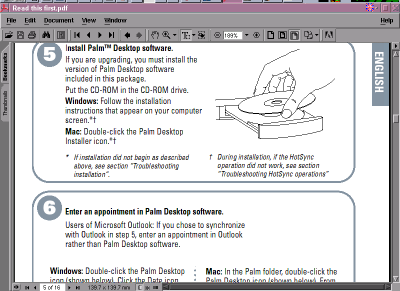
Обязательно выполните все шаги согласно этому документу, за исключением 5-го и 6-го, поскольку там описаны процедуры установки ПО и синхронизации для альтернативных операционных систем.
ОК. Поехали дальше.
2 Настройте ОС
Для тех, кто не стремится сделать из своей системы болид класса Формула-1, не стремится к оптимизации своей системы и заточке ее исключительно ``под себя'', сразу же оговорюсь. Не морочьте себе голову заумными ядерно-системными конфигурациями - просто поставьте последнее фирменное ядро от производителя вашей ОС - там уже все собрано, сконфигурировано и прекрасно работает - проверенно.
1 USB подсистема
Современные операционные системы, будь то Debian GNU/Lunux, Red Hat Linux или AltLinux готовы работать с Palm TT что называется ``из коробки''. Во всяком случае в фирменных ядрах этих и других современных ОС USB подсистема ядра включает в себя все необходимое.
У меня несколько более сложный случай. Я не использую ядра от фирм производителей ОС, поскольку не люблю, когда в системе болтается много ненужного ядерного софта. Стандартный объем драйверов ядра сборки Red Hat занимает примерно 26 МВ, у меня - 2 МВ, само ядро от Red Hat - 1,1MB, у меня - 700kB.
Относительно настройки USB-подсистемы ядра, для работы с USB-КПК на базе Palm OS настоятельно рекомендую прочесть вот этот документ http://pilot-link.org/README.usb Ниже описаны лишь мои личные действия, опыт. Там же - все и главное - правильно.
До покупки Palm моя USB подсистема была собрана лишь с целью общей поддержки USB и поддержки так называемых USB HID устройств, так как у меня есть источник бесперебойного питания от фирмы American Power Conversion - Back-UPS Pro 500, а он как раз общается с ОС посредством USB и является HID-устройством.
Мой чипсет имеет контроллер USB-UHCI и до того как я адаптировал свою систему для работы с Palm, USB подсистема ядра была сконфигурирована следующим образом:
---------
# USB support
CONFIG_USB=m # поддержка USB подсистемы ОС вообще
CONFIG_USB_DEVICEFS=y # поддержка файловой системы USB
CONFIG_USB_UHCI=m # поддержка моего USB-контроллера
CONFIG_USB_HID=m # поддержка HID устройств и ниже их спецификация
CONFIG_USB_HIDINPUT=y # это если у Вас есть какие-нибудь USB HID
джойстики, мыши, клавиатуры
CONFIG_USB_HIDDEV=y # это если у Вас есть соответствующие USB HID
ИБП
---------
Остальное, что касается прочих USB установок было выброшено за ненадобностью.
Так вот - для работы по USB-кабелю с Palm TT (как впрочем и любым другим USB-КПК от Palm, Sony ну и HandSpring) нам необходим его родной драйвер - USB HandSpring Visor driver, в миру модуль называется visor.o КПК работает через USB, но эмулирует работу обычного сериального (последовательного) устройства. То есть нам необходимо подключить и поддержку конвертера USB-serial. ОК, нет ничего проще. Вот моя новая настройка подсистемы USB:
---------
# USB support
CONFIG_USB=m
CONFIG_USB_DEVICEFS=y
CONFIG_USB_UHCI=m
CONFIG_USB_HID=m
CONFIG_USB_HIDINPUT=y
CONFIG_USB_HIDDEV=y
CONFIG_USB_SERIAL=m
CONFIG_USB_SERIAL_GENERIC=y
CONFIG_USB_SERIAL_VISOR=m
---------
Хочу обратить ваше внимание, что в зависимости от типа вашего контроллера USB, в вашей настройке может быть вместо CONFIG_USB_UHCI=m стоять CONFIG_USB_UHCI_ALT=m или CONFIG_USB_OHCI=m, или, если Вы сомневаетесь - все это вместе. Не переживайте, при загрузке ОС сама выберет необходимый ей модуль. Хотя... если точно знаете какой у вас контролер, то можете на всякий случай написать в /etc/modules.conf ``alias usb-controller usb-uhci'' (у меня именно так и без кавычек), а затем сделать # depmod -a
2 Подсистема Bluetooth
Что такое BLUETOOTH (далее ``BT'')? Для меня это та самая особенность Palm TT, которая склонила меня к покупке именно этой модели КПК. В понимании фирмы MSI это буквально: ``Термин ``Bluetooth'' обозначает всемирный стандарт для беспроводного обмена данными между двумя устройствами'' (там правда по английски).
Понятно? Это как раз то, что даёт вам возможность ходить в Сеть с вашим КПК или ноут-буком не вставая с любимого дивана, или не доставая в электричке мобильный телефон из кармана. Печатать набранные тексты на принтере, который физически, по проводам как бы и не подключен к тем же КПК, ноут-буку или телефону. Замечательная вещь.
Кстати, сам Marcel Holtmann ведёт отличную подборку документации по теме BT-Linux - там разные ХауТу, спецификации, ФАКи и прочее по уже довольно большому спектру ВТ-устройств и их работе с ОС. В любом случае настоятельно рекомендую прочитать BlueZ user howto от Hans-Cees Speel <hanscees@myrealbox.com>
Итак ядерная конфигурация моего ядра 2.4.21 выглядит следующим образом:
[root@yan3 tmp]# grep BLU /usr/src/linux-2.4.21/.config
CONFIG_BLUEZ=m
CONFIG_BLUEZ_L2CAP=m
CONFIG_BLUEZ_SCO=m
CONFIG_BLUEZ_RFCOMM=m
CONFIG_BLUEZ_RFCOMM_TTY=y
CONFIG_BLUEZ_BNEP=m
CONFIG_BLUEZ_BNEP_MC_FILTER=y
CONFIG_BLUEZ_BNEP_PROTO_FILTER=y
CONFIG_BLUEZ_HCIUSB=m
CONFIG_BLUEZ_USB_SCO=y
Первая строчка включает поддержку ВТ в ядре ОС вообще; вторая ``L2CAP (Logical Link Control and Adaptation Protocol)'' - одноименный протокол передачи данных, транспорт; третья протокол для передачи голосовых данных посредством ВТ (например, для ВТ-наушников); четвертая обеспечивает поддержку ВТ-связи для таких служб как Dialup, OBEX, пр.; пятая - добавляет предыдущему способность эмулировать обычные сериальные порты; шестая позволяет организовывать посредством ВТ т.н. Personal Area Network (PAN); седьмая и восьмая позволяет организовать сетевую фильтрацию при использовании PAN; девятая - самый низкий уровень для ВТ - драйвер для моего USB dongle, десятая включает в драйвере поддержку работы со звуком (я все таки планирую приобрести соответствующие наушники).
Собственно все. Делаем обычные команды для сборки/установки нового ядра и модулей к нему:
make dep, по завершении:
make clean, по завершении:
make bzImage, по завершении:
make modules, по завершении:
make modules_install, по завершении:
make install, по завершении добавляем в наш файл
/etc/modules.conf строчки, которые подскажут соотвествия
модулей/протоколов:
alias net-pf-31
bluez alias bt-proto-0 l2cap
alias bt-proto-2 sco
alias bt-proto-3 rfcomm
alias bt-proto-4 bnep
alias tty-ldisc-15 hci_uart
и теперь уже
lilo -v
и, как это не прискорбно для некоторых:
shutdown -r now
После этой перегрузки ваша ОС способна работать с ТТ на все 100% и даже больше!
Относительно подробностей по сборке ядер - Linux Kernel HOWTO и документация из /usr/src/linux/
Да... совсем забыл.. :) Я надеюсь, что поддержка сетевого протокола PPP, средств фильтрации и маскарадинга iptables у вас уже настроены. Иначе как же Вы ходите в Сеть?
3 Установите пользовательское ПО
Надеюсь перегрузка вашей системы прошла удачно и при том условии, что BT-устройство уже физически подключено к Вашему USB-порту, вы могли бы заметить где-то в районе /var/log/messages сообщения типа:
kernel: BlueZ Core ver 2.3 Copyright (C) 2000,2001
Qualcomm Inc
kernel: Written 2000,2001 by Maxim Krasnyansky <maxk@qualcomm.com
>
kernel: BlueZ HCI USB driver ver 2.4 Copyright (C) 2000,2001 Qual comm
Inc
kernel: Written 2000,2001 by Maxim Krasnyansky <maxk@qualcomm.com
>
Если вы видите подобное, то это хорошо. Теперь команда lsmod должна показать вам, что соответствующие ядерные модули для BlueZ уже загружены. У меня это примерно так:
[root@yan3 root]# lsmod
Module Size Used by Tainted: P
- skip -
hci_usb 9280 0 (unused)
bluez 35328 1 [hci_usb]
hid 20736 1
input 5632 0 [hid]
usb-uhci 24484 0 (unused)
usbcore 71872 1 [hci_usb hid usb-uhci]
1 Pilot-link & J-Pilot
В Сети есть несколько проектов по созданию ПО для работы с Palm вообще и Palm TT в частности. Я использую Pilot-link как ``низкоуровневое'' ПО и J-Pilot в качестве удобной оболочки для работы с адресными книгами и прочими прелестями Palm. Кроме того, для меня важно наличие в J-Pilot поддержки Keyring (программка для хранения всяких секретных данных), а также возможность работы с базой почтовых адресов из J-Pilot почтовому клиенту Sylpheed - это мой любимый почтовый клиент. Текущие версии данного ПО - 0.11.8 для Pilot-link и 0.99.6 для J-Pilot.
Для установки J-Pilot предварительно необходимо установить Pilot-link. Процедура стандартна:
- разворачиваем где-нибудь в домашнем каталоге архив с исходниками;
- ./configure (даём пакету сконфигурироваться)
- make (собираем из исходников бинарные файлы)
- su - (становимся рутом)
- make install (устанавливаем пакет в ОС)
Все пакет Pilot-link установлен. Для неприхотливых пользователей его будет уже достаточно. Например для тех, кто не использует Х-сервер и вообще графику.
Я же скачал с сайта J-Pilot пакет исходников в формате rpm, стал рутом, скопировал его в /usr/src/redhat/SRPMS и уже оттуда дал команду:
rpm -rebuild jpilot-0.99.6-1.src.rpm
После того, как пакет был пересобран под мою систему я установил его стандартной командой:
rpm -ihv../RPMS/jpilot-0.99.6-1.rpm
Все ПО установлено.
Теперь станем вновь обычным пользователем (выйдем из под рута), подключим USB-кабель к РС, нажмем кнопку синхронизации на кредле Palm. После этого в системном логе или в системной консоли вы увидите нечто напоминающее вот это:
kernel: hub.c: new USB device 00:1f.2-2, assigned
address 4
kernel: usb.c: USB device 4 (vend/prod 0x830/0x60) is not claimed by
any active driver.
/etc/hotplug/usb.agent: Setup visor for USB product 830/60/100
kernel: usb.c: registered new driver serial
kernel: usbserial.c: USB Serial support registered for Generic
kernel: usbserial.c: USB Serial Driver core v1.4
kernel: usbserial.c: USB Serial support registered for Handspring Visor
/ Treo / Palm 4.0 / Cli<E9> 4.x
kernel: usbserial.c: Handspring Visor / Treo / Palm 4.0 / Cli<E9>
4.x converter detected
kernel: usbserial.c: Handspring Visor / Treo / Palm 4.0 / Cli<E9>
4.x converter now attached to ttyUSB0 (or usb/tts/0 for devfs)
kernel: usbserial.c: Handspring Visor / Treo / Palm 4.0 / Cli<E9>
4.x converter now attached to ttyUSB1 (or usb/tts/1 for devfs)
kernel: usbserial.c: USB Serial support registered for Sony Cli
<E9> 3.5
kernel: visor.c: USB HandSpring Visor, Palm m50x, Treo, Sony Cli
<E9> driver v1.7
и после того, как ваш Palm скажет, что синхронизация не удалась:
kernel: usb.c: USB disconnect on device 00:1f.2-2
address 4
kernel: usbserial.c: Handspring Visor / Treo / Palm 4.0 / Cli<E9>
4.x converter now disconnected from ttyUSB0
kernel: usbserial.c: Handspring Visor / Treo / Palm 4.0 / Cli<E9>
4.x converter now disconnected from ttyUSB1
Я, для удобства и понятности для Pilot-link, J-Pilot сделал символическую связь (ссылку):
ln -s /dev/ttyUSB0 /dev/pilot
Дело в том, что и Pilot-link и J-Pilot по умолчанию работают именно с этим портом - /dev/pilot, причем независимо от того, какой там у вас порт реально - то ли usb, то ли serial. Это не их проблема - это проблема ОС. А она у нас, сконфигурирована как раз правильно.
Кстати, теперь в выводе команды lsmod вы увидите, что загружены новые модули:
[root@yan3 root]# lsmod
Module Size Used by Tainted: P
visor 11360 0 (unused)
usbserial 19040 0 [visor]
- skip -
hci_usb 9280 0 (unused)
bluez 35328 1 [hci_usb]
hid 20736 1
input 5632 0 [hid]
usb-uhci 24484 0 (unused)
usbcore 71872 1 [hci_usb hid usb-uhci]
Запустите J-Pilot командой jpilot. Думаю, вы догадываетесь, что для него необходимо это делать находясь уже в какой-нибудь графической среде Х-сервера (у меня icewm) и запускать J-Pilot нужно из-под обычного пользователя, в своей родной среде так сказать.
У меня J-Pilot после запуска уже был русским и Календарь выглядел примерно так:
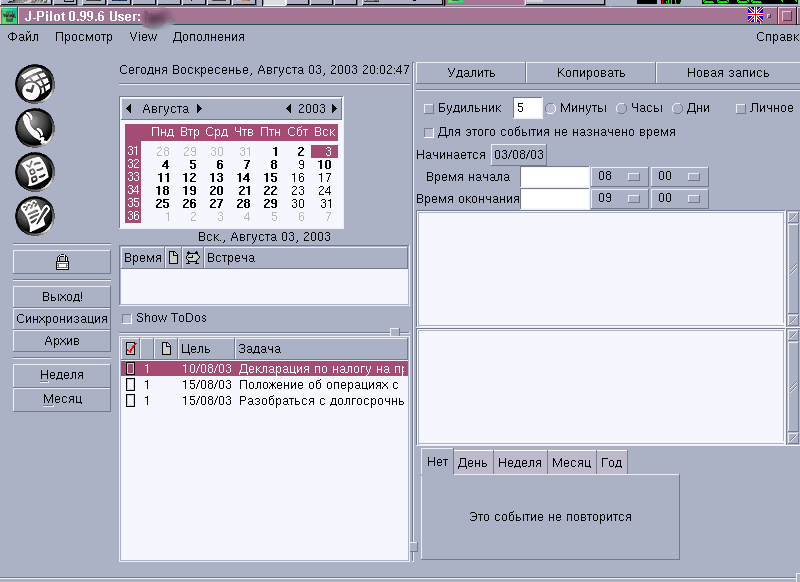
Насколько я понял J-Pilot просто определил локализацию моего рабочего окружения и выдал ``на гора'' русский интерфейс. В общем-то он не ошибся - у меня стандартная для Unix русская локаль и кодировка символов - KOI8-R. Следует отметить, что разработчики предусмотрели то, что на пальм русскоязычные пользователи как правило используют другую кириллическую кодировку - cp-1251, поэтому предусмотрена настройка конверсии данных из одной в другую - это необходимо при синхронизации:

Укажите J-Pilot'у необходимую вам кодировку, а затем укажите порт, по которому будет происходить синхронизация данных:
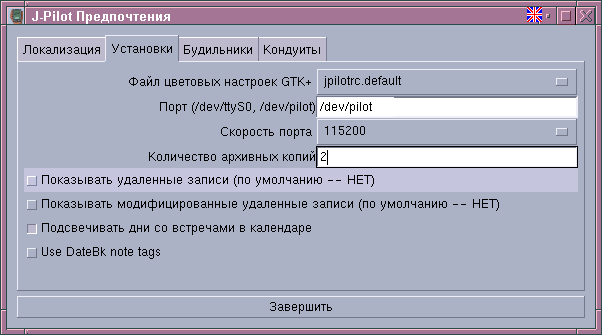
Я указал /dev/pilot, то есть ссылку, которая ведёт к реальному порту, по которому будет происходить обмен данными - /dev/ttyUSB0.
Там есть еще возможность настройки цветовой гаммы, другие настройки связанные с локализацией, форматами, скоростями порта (реально я указал максимально возможную для usb - Н460800).
Да, не забудем предоставить себе права на чтения/записи в эти порты. Команда из-под рут:
chmod 666 /dev/ttyUSB* отлично справляется с этим.
Все - жмите в J-Pilot кнопку ``Синхронизация'', затем ту же на крэдле (при установленном КПК) и радуйтесь жизни.
Рекомендую прочесть руководство пользователя, идущее в пакете J-Pilot - весьма полезное чтиво.
А что там с Pilot-link? Честно говоря - не знаю. Вернее я понимаю, что J-Pilot каким-то образом работает используя функции Pilot-link, но как, зачем и вообще что делать с этим пакетом я не знаю. Работают в паре и замечательно. Мне известно лишь то, что этот пакет есть набор консольных утилит командной строки и обладает значительно более широким набором функций чем J-Pilot. В общем кому интересно - RTFM.
2 Установите ПО от Palm
Поскольку выше мы уже получили возможность синхронизации (правда пока по usb-кабелю), то было бы разумным установить прилагающиеся к устройству необходимые вам пользовательские программы, как то: патч PalmTungstenTUpdate_enUS (взять с сайта Palm), русификатор, веб-броузер, почтовый клиент и т.д., т.п. по вашему выбору. Лично я поставил патч, русификатор, читалки Weasel и Placker, Keyring, Финансы для Пальмы, файл-менеджер Filez, утилиту для теста сети Ping и PalmVNC. В принципе, мне больше ничего и не надо.
Почтовый клиент c CD Essentiales я установить не смог - там почему-то вместо обычного файла .prc какой-то exe'шник. Прилагаемый веб-броузер я также не смог использовать - он не поддерживает работу с внешними прокси, а мой провайдер выпускает в сеть (по протоколам http, ftp, https) исключительно через свой прокси-сервер. Оценив заботу Palm о пользователе, я решил подобрать себе другие программы.
Как устанавливать? Просто нажмите в J-Pilot кнопку ``Установить'' из меню ``Файл'' (или клавиатурную комбинацию ``Ctrl-I''), выберете в открывшемся окошке файл-менеджера нужные вам файлы программ или данных и выполните синхронизацию.
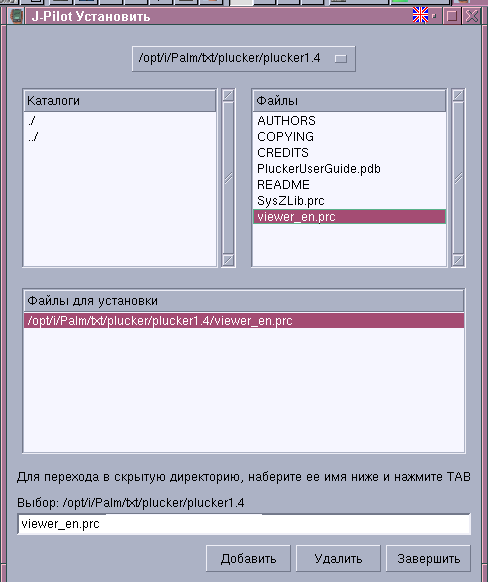
Кстати, к недостаткам J-Pilot (скорее Pilot-link) следует отнести отсутствие возможности устанавливать ПО непосредственно на карточку - приходится сначала бросать файлы в основную память, а затем уже средствами самого Palm переносить их на свою SD128.
4 Сеть, синхронизация через ВТ
Достоверно известно, что Unix отлично поддерживают работу в сети компьютеров, в том числе в Интернет. Теперь это относится и к маленькой Palm OS. Я не могу точно утверждать относительно прочих операционных систем, но по имеющейся у меня информации альтернативные ОС тоже способны в какой-то мере поддерживать сетевые функции. Здесь мы опишем как это делается наиболее простым и естественным способом, то есть в связке Palm ТТ-BT-РС Linux.
Почему в эту связку добавлен ВТ? Просто я не могу себе представить причин, по которым человек сидя рядом с Linux-box'ом, подключенным к Сети будет использовать для серфинга или чтения почты КПК, или скажем мобильный телефон. Ради эксперимента, я даже установил сетевое соединение посредством USB-кабеля и немного побродил по Сети, поработал с почтой. И вот что я вам скажу - удовольствие это не из приятных - на диване серфить с КПК значительно веселее. Еще веселее это делать с ноут-буком на животе. Чем мы вскоре и займемся.
1 Установите пользовательское ПО для ВТ
Комплект ПО для работы пользователя с ВТ (user-space software) разрабатывается все тем же проектом BlueZ. На момент создания данного документа по данным с http://bluez.sourceforge.net к использованию были доступны следующие пакеты:
BlueZ-SDP 1.2
BlueZ-PAN 1.1
BlueZ-Utils 2.3
BlueZ-Libs 2.4
BlueZ-PAN 1.1rc2
BlueZ-BlueFW 0.9
Я не стал экспериментировать с самостоятельной сборкой этих пакетов, а просто скачал их в формате rpm с сайта производителя и установил стандартной командой:
rpm -ihv bl*m
Какой пакет для чего предназначен я вникать не стал, кому интересно - RTFM - там скорее всего все рассказано.
Кроме того, должен быть установлен пакет РРР для поддержки соединений протокола типа ``точка-точка''. У меня версия 2.4.1 от Red Hat (*-7.rpm)
Затем из Palm and Linux Bluetooth HOWTO я выяснил, что для ``прозрачного'' автодоступа к сети необходим еще и пакет rfcommd в версии 1.2 Я его взял здесь (еще дну копию этого пакета я на всякий случай держу у себя на сайте) Ввиду того, что пакет предлагался лишь в исходниках я был вынужден сделать:
- распаковать его;
- дать команду make;
- из под рута дать команду make install
2 Еще немного настроек пользовательского ПО
Изучив вышеприведенное HOWTO, после установки вышеперечисленных пакетов я сделал следующее:
- Подправил в файле /etc/bluetooth/hcid.conf (отвечает за настройку демона hcid) имя моего Linux-box в мире ВТ - переменная name была изменена с просто ``BlueZ'' на ``BlueZ (%d %h)''. благодаря чему другие ВТ-устройства смогли распознавать его как ``BlueZ 0 yan3'' Мне так нравится больше. Здесь 0 - id устройства, а yan3 - имя (host name) моего РС.
- В файле /etc/ppp/peers/bluetooth.options строка ms-dns ``что.то.там.'' была заменена на ip-адрес DNS-сервера моего провайдера. Сделайте ``cat /etc/resolv.conf'' - в выводе команды вы увидите этот самый адрес. Кроме того, я раскомментировал там опцию debug - что бы видеть в системной консоли побольше отладочной информации - мало ли что.
- В файле /etc/ppp/peers/bluetooth.options последней строкой я указал 192.168.1.1:192.168.1.2 Здесь первый - ip-адрес моего РС для данного сетевого интерфейса (у меня ppp0, у вас возможно ррр1 и так далее, в зависимости от того сколько одновременных соединений по протоколу РРР вы используете в данный момент), второй - автоматически присваиваемый в момент соединения ip-адрес для моего Palm TT. С провайдером у меня обычная LAN и используется интерфейс eth0 на карточке Realtek в подсети типа 10.25.101. Подробности о настройках этого фала и вообще РРР - рекомендуется к прочтению Linux РРР HOWTO.
- В файле /etc/host/allow добавляем напротив ALL значение 192.168.1. - дабы ваш РС позволил соединения с КПК (я надеюсь, что вы намного раньше озаботились такими вопросами как сетевая безопасность и уже настроили свои файлы /etc/host/allow & /etc/host/deny). Подробности о безопасности - документация по tcp_wrappers и iptables.
- Разрешаем ядру ОС вашего РС форвардинг (пересылку) ip-пакетов
такой командой:
echo 1 >/proc/sys/net/ipv4/ip_forward
Это необходимо для того, чтобы пакеты генерируемые вашим КПК могли быть пересланы в большую Сеть и обратно. Впоследствии можно в файле /etc/sysctl.conf добавить строку ``net.ipv4.ip_forward = 1'' и форвардинг в Red Hat будет обеспечен уже при загрузке ОС. Проверка - команда:
[root@yan3 root]# cat /proc/sys/net/ipv4/ip_forward должна на выводе показать ``1'' (единичка). -
Пересылка пакетов уже обеспечена. Теперь укажем ядру куда и как их пересылать. Настроим NAT и маскарадинг для вашего КПК. Эти вещи нужны и для того, чтоб провайдер ни дай Бог не подумал, что вы посягнули на его личное адресное пространство в подсети - наш КПК будет ходить в Сеть маскируясь под ваш РС, т.е. используя его (РС) ip-адрес. Даём команду:
iptables -t nat -A POSTROUTING -o eth0 -j MASQUERADE
Понятно? Если нет, то пожалуйста прочтите документацию к iptables и ipmasq. Добавлю лишь то, что если у вас для связи РС с провом используется модем, а не LAN, то вместо eth0 скорее всего будет ррр0.
После настройки маскарадинга и (или) в том случае, если с консоли после данной команды сыпется откровенная ругань проверить состояние модулей командой lsmod. Должно быть примерно следующее:
Module Size Used by Tainted: P
ipt_MASQUERADE 2144 1 (autoclean)
iptable_nat 20052 1 (autoclean) [ipt_MASQUERADE]
ip_conntrack 24948 1 (autoclean) [ipt_MASQUERADE iptable_nat]
ip_tables 13632 4 [ipt_MASQUERADE iptable_nat]
--skip--
visor 11360 0 (unused)
usbserial 19040 0 [visor]
hci_usb 9280 0 (unused)
bluez 35328 1 [hci_usb]
hid 20736 1
input 5632 0 [hid]
usb-uhci 24484 0 (unused)
usbcore 71872 1 [hci_usb hid usb-uhci]
Если модули iptables не загружены и ранее вы видели ругань с консоли, то попробуйте подключить модуль вручную:
modprobe iptables
и затем повторить команду. Если и это не помогло - у вас нет поддержки iptables ни в ядре, ни модуля - рекомендую ядро пересобрать или воспользоваться (если есть поддержка) ipchains - там синтаксис команды практически тот же самый - ``ipchains -A forward -j MASQ -s 192.168.1.2 -d 0.0.0.0/0''
- Подправляем файл cat /etc/bluetooth/pin и выставляем там свой любимый ПИН-пароль. По умолчанию там все тот же ``BlueZ'' Мне не нравится это слово и я заменил его.
- Поднимаем интерфейс BT командой:
/etc/init.d/bluetooth start
любуемся зелененьким значком [OK] и вновь просматриваем модульную обстановку командой lsmod. Обращаем внимание на наличие строки ``l2cap 17856 1 (autoclean)'' и смотрим что там у нас с процессами в ОС командой ps ax. Видим строчки типа:
2415 ? S 0:00 hcid: processing events
2420 ? S 0:00 /usr/sbin/sdpd
а в системной консоли:
hcid[2415]: HCI daemon ver 2.3 started
bluetooth: hcid startup succeeded
bluetooth: sdpd startup succeeded
kernel: BlueZ L2CAP ver 2.3 Copyright (C) 2000,2001 Qualcomm Inc
kernel: Written 2000,2001 by Maxim Krasnyansky <maxk@qualcomm.com>
sdpd[2420]: SDPd ver 1.2 started
Все просто замечательно. Смотрим вывод команды hciconfig - там естественно пустота. Ведь мы еще не подключили наш USB BT dongle! ОК, отключаем ненавистный usb-шнурок кредла и подключаем ВТ адаптер.Теперь команда hciconfig даст нам следующий вывод:
[root@yan3 root]# hciconfig -a
hci0: Type: USB BD Address: 00:10:DC:E9:3D:89 ACL MTU: 192:8 SCO MTU: 64:8
UP RUNNING PSCAN ISCAN
RX bytes:99 acl:0 sco:0 events:13 errors:0
TX bytes:296 acl:0 sco:0 commands:12 errors:0
Features: 0xff 0xff 0x0f 0x00
Packet type: DM1 DM3 DM5 DH1 DH3 DH5 HV1 HV2 HV3
Link policy: HOLD SNIFF PARK
Link mode: SLAVE ACCEPT
Name: 'BlueZ (0 yan3)'
Class: 0x000100
Service Classes: Unspecified
Device Class: Computer, Uncategorized
HCI Ver: 1.1 (0x1) HCI Rev: 0x20d LMP Ver: 1.1 (0x1) LMP Subver: 0x20d
Manufacturer: Cambridge Silicon Radio (10)
Насколько я понял, hciconfig это аналог ifconfig для интерфейсов типа ррр, eth0 или wlconfig для разного рода карточек Wavelan radio LAN. То есть, дав команду hciconfig hci0 up мы поднимаем интерфейс, а down - гасим его. - Даём команду:
rfcommd -s na и затем
sdptool add LAN
они отзывается в консоли сообщением ``rfcommd[2536]: RFCOMMd server ver 1.2'' и ``LAN Access service registered'' соответственно, а в списке процессов появляется одноименный процесс под номером 2536. То есть сервер, который следит за вызовами от устройств и запускает PPP для связи, уже работает.
3 В Сеть
- В Palm TT переходим в секцию => ``Preferenses'' => ``Bluetooth''. Ставим Bluetooth - ``Оn'', Device name - к примеру ``PlmTT'', Diskoverable - ``Yes'', Allow Wakeup - у меня ``Yes''.
- Топаем по кнопке ``Trusted Devices'' и уже там по ``Add Devices'', после чего в списке ``Discovery Results'' видим строчку с ВТ-именем нашего хоста - у меня 'BlueZ (0 yan3)'. Нажимаем ``ОК'' и вводим пароль из файла /etc/bluetooth/pin. Если все нормально, то наш РС оказывается в списке доверенных устройств. Смеху ради нажимаем кнопку ``Details...'' и убеждаемся что значения совпадают с выводом команды hciconfig.
- Трижды нажимаем ``Done'' и топаем по ``Connection''. Нажимаем ``New''. В поле Name пишем что-то вроде ``2yan3_BT'', в поле Connect to выбираем ``PC'', в поле Via выбираем ``Bluetooth'', в поле Device - 'BlueZ (0 yan3)' (Palm сделает после повторного поиска и сверки с доверенными устройствами, повторная аутентификация уже не понадобится).
- Нажимаем кнопку ``Details'' и в поле Speed выбираем максимальную скорость - 115200, Flow Ctl оставляем как есть.
- Дважды нажимаем ``ОК'' и переходим в ``Preferenses'' => ``Network''. Тапаем ``New'', поле Service пишем что-то вроде linuxPPP_BT, User Name оставляем пустым (это позволяет нам опция noauth из /etc/ppp/peers/bluetooth.options), Password - как есть, то есть ``Promt'', поле Connection - выбираем ``2yan3_BT''. Конечно, вы можете аутенификацию, предварительно указав о ее необходимости в /etc/ppp/pap-secrets и /etc/ppp/peers/bluetooth.options. Но я этого не делал - мне оно не надо.
- Там же нажимаем кнопку ``Details'' и в поле Connection type указываем ``РРР'', поле Idle timeout - Never, в поле Query DNS снимаем птичку и указываем в полях Primary DNS & Secondary (если таковой 2-й имеется) ip-адреса DNS-серверов вашего провайдера. Поле IP Adress помечаем птичкой напротив ``Automatic''. На кнопку ``Script...'' даже не смотрим, а нажимаем ``ОК'' и затем кнопку ``Connect''. После того как промелькнули иконки с разного вида стилизованными изображениями мужских рукопожатий вы увидите, что вид кнопки ``Connect'' изменился и стал выглядеть как ``Disconnect''. Поздравляю - вы в Сети!
- Настраивайте свои сетевые прграммы: брозеры, почтовые клиенты, VNC и прочие SSH c телнетами.
-
Для того, чтоб в Linux вручную более ничего уже не запускать, а делать это автоматом при загрузке ОС, я сделал на файл /etc/init.d/bluetooth символические ссылки для 3-го и 5-го уровней исполнения, а также добавил в файл /etc/rc.d/rc.local такие строчки:
#### commands for my Palm TT ###
/sbin/ipchains -A forward -j MASQ -s 192.168.1.2 -d 0.0.0.0/0
#/sbin/iptables -t nat -A POSTROUTING -o eth0 -j MASQUERADE
#закомментировал iptables, потому как использую ipchains
/usr/bin/sdptool add LAN
/usr/local/sbin/rfcommd -f /usr/local/etc/rfcommd.conf -s na
###### End BT config ###
4 Синхронизация по сети
Бесспорным является то, что скорость синхронизации ``по проводам'' быстрее чем ``по воздуху'', то бишь через ВТ. Бесспорно и то, что такая синхронизация более надежна. Когда идет речь о закачке файлов размером >10 МВ лучше это делать по проводам. У меня нередко случались обрывы связи через ВТ при работе с большими файлами, что приводило к напрасной трате времени и нервов. Будьте благоразумны.
Настройка синхронизации по сети не представляет какой-либо сложности коль вы настроили сетевые соединения посредством ВТ. Сделаем это по шагам.
- В Palm TT топаем по иконке HotSync. Переходим в меню ``Modem Sync Preferences''. Указываем ``Network'', жмем ``ОК''
- Переходим в меню ``LANSync Preferences'' и указываем ``LANSync'', жмем ``ОК''
- Переходим в меню ``Primary PC Setup''. В поле ``Primary PC Name'' я ничего не указывал, в моле ``Primary PC Address'' указываем ip-адрес нашего Linux-box. Кстати, я указывал как адрес подсети из настроек РРР, то есть 192.168.1.1, так и адрес из подсети провайдера, в которую смотрит интерфейс eth0 - эффект один и тот же - работает. В поле ``Subnet Mask'' указываем 255.255.255.0 У меня во всех подсетях используется именно эта маска. Впрочем, если ее не указывать, то как не странно опять же все работает.. :) Жмем ``ОК''
- Над кнопкой вызова синхронизации (со стрелочками) выбираем правую - ``Modem'' Ниже, по идее уже должно быть указанно ранее созданное вами соединение ``linuxPPP_BT''. Если выскочило что-то другое, то укажите правильное.
- В настройках J-Pilot вместо ``/dev/pilot'' укажите ``net:'' и там же уже можете нажать кнопку ``Синхронизация''. Обращу ваше внимание на тот факт, что указание J-Pilot'у порта ``net:'' вынуждает его ожидать синхронизации практически бесконечно. По сути он (J-Pilot, а вернее утилита jpilot-sync) переходит в режим демона и слушает порт в ожидании соединения. По завершении синхронизации демон отключается.
- Все. Нажмите кнопку синхронизации на Palm TT - синхронизация будет произведена по сети.
- Обратите внимание - в состав пакета Pilot-link входит утилита pi-scd. Эта утилита как раз и есть уже настоящий демон, который слушает указанный ему порт постоянно, то есть вы можете производить новую синхронизацию без повторного его ручного запуска.
5 Ссылки
- Сайт проекта Pilot-link -http://www.pilot-link.org
- Сайт проекта J-Pilot - http://www.jpilot.org
- Сайт проекта BlueZ - http://bluez.sourceforge.net
- Сайт компании Palm - http://palm.com
6 Почему я,
а не программист или администратор наваял сие? Просто, зная о том, что я этим делом интересуюсь и пытаюсь ``быть в курсе'', написать вышеизложенное меня попросил мой коллега (тоже экономист) и начинающий пальмовод. Версия "альфа 1" (следующая после "альфа") появилась лишь потому, что мне стало известно о том , что этот мой коллега запостил документ куда-то дальше - и я решил подправить АрфАгрОфию :)
7 GNU Free Documentation License
Version 1.2, November 2002
Copyright (C) 2000,2001,2002 Free Software Foundation, Inc. 59 Temple Place, Suite 330, Boston, MA 02111-1307 USA Everyone is permitted to copy and distribute verbatim copies of this license document, but changing it is not allowed.
0. PREAMBLE
The purpose of this License is to make a manual, textbook, or other functional and useful document "free" in the sense of freedom: to assure everyone the effective freedom to copy and redistribute it, with or without modifying it, either commercially or noncommercially. Secondarily, this License preserves for the author and publisher a way to get credit for their work, while not being considered responsible for modifications made by others.
This License is a kind of "copyleft", which means that derivative works of the document must themselves be free in the same sense. It complements the GNU General Public License, which is a copyleft license designed for free software.
We have designed this License in order to use it for manuals for free software, because free software needs free documentation: a free program should come with manuals providing the same freedoms that the software does. But this License is not limited to software manuals; it can be used for any textual work, regardless of subject matter or whether it is published as a printed book. We recommend this License principally for works whose purpose is instruction or reference.
1. APPLICABILITY AND DEFINITIONS
This License applies to any manual or other work, in any medium, that contains a notice placed by the copyright holder saying it can be distributed under the terms of this License. Such a notice grants a world-wide, royalty-free license, unlimited in duration, to use that work under the conditions stated herein. The "Document", below, refers to any such manual or work. Any member of the public is a licensee, and is addressed as "you". You accept the license if you copy, modify or distribute the work in a way requiring permission under copyright law.
A "Modified Version" of the Document means any work containing the Document or a portion of it, either copied verbatim, or with modifications and/or translated into another language.
A "Secondary Section" is a named appendix or a front-matter section of the Document that deals exclusively with the relationship of the publishers or authors of the Document to the Document's overall subject (or to related matters) and contains nothing that could fall directly within that overall subject. (Thus, if the Document is in part a textbook of mathematics, a Secondary Section may not explain any mathematics.) The relationship could be a matter of historical connection with the subject or with related matters, or of legal, commercial, philosophical, ethical or political position regarding them.
The "Invariant Sections" are certain Secondary Sections whose titles are designated, as being those of Invariant Sections, in the notice that says that the Document is released under this License. If a section does not fit the above definition of Secondary then it is not allowed to be designated as Invariant. The Document may contain zero Invariant Sections. If the Document does not identify any Invariant Sections then there are none.
The "Cover Texts" are certain short passages of text that are listed, as Front-Cover Texts or Back-Cover Texts, in the notice that says that the Document is released under this License. A Front-Cover Text may be at most 5 words, and a Back-Cover Text may be at most 25 words.
A "Transparent" copy of the Document means a machine-readable copy, represented in a format whose specification is available to the general public, that is suitable for revising the document straightforwardly with generic text editors or (for images composed of pixels) generic paint programs or (for drawings) some widely available drawing editor, and that is suitable for input to text formatters or for automatic translation to a variety of formats suitable for input to text formatters. A copy made in an otherwise Transparent file format whose markup, or absence of markup, has been arranged to thwart or discourage subsequent modification by readers is not Transparent. An image format is not Transparent if used for any substantial amount of text. A copy that is not "Transparent" is called "Opaque".
Examples of suitable formats for Transparent copies include plain ASCII without markup, Texinfo input format, LATEX input format, SGML or XML using a publicly available DTD, and standard-conforming simple HTML, PostScript or PDF designed for human modification. Examples of transparent image formats include PNG, XCF and JPG. Opaque formats include proprietary formats that can be read and edited only by proprietary word processors, SGML or XML for which the DTD and/or processing tools are not generally available, and the machine-generated HTML, PostScript or PDF produced by some word processors for output purposes only.
The "Title Page" means, for a printed book, the title page itself, plus such following pages as are needed to hold, legibly, the material this License requires to appear in the title page. For works in formats which do not have any title page as such, "Title Page" means the text near the most prominent appearance of the work's title, preceding the beginning of the body of the text.
A section "Entitled XYZ" means a named subunit of the Document whose title either is precisely XYZ or contains XYZ in parentheses following text that translates XYZ in another language. (Here XYZ stands for a specific section name mentioned below, such as "Acknowledgements", "Dedications", "Endorsements", or "History".) To "Preserve the Title" of such a section when you modify the Document means that it remains a section "Entitled XYZ" according to this definition.
The Document may include Warranty Disclaimers next to the notice which states that this License applies to the Document. These Warranty Disclaimers are considered to be included by reference in this License, but only as regards disclaiming warranties: any other implication that these Warranty Disclaimers may have is void and has no effect on the meaning of this License.
2. VERBATIM COPYING
You may copy and distribute the Document in any medium, either commercially or noncommercially, provided that this License, the copyright notices, and the license notice saying this License applies to the Document are reproduced in all copies, and that you add no other conditions whatsoever to those of this License. You may not use technical measures to obstruct or control the reading or further copying of the copies you make or distribute. However, you may accept compensation in exchange for copies. If you distribute a large enough number of copies you must also follow the conditions in section 3.
You may also lend copies, under the same conditions stated above, and you may publicly display copies.
3. COPYING IN QUANTITY
If you publish printed copies (or copies in media that commonly have printed covers) of the Document, numbering more than 100, and the Document's license notice requires Cover Texts, you must enclose the copies in covers that carry, clearly and legibly, all these Cover Texts: Front-Cover Texts on the front cover, and Back-Cover Texts on the back cover. Both covers must also clearly and legibly identify you as the publisher of these copies. The front cover must present the full title with all words of the title equally prominent and visible. You may add other material on the covers in addition. Copying with changes limited to the covers, as long as they preserve the title of the Document and satisfy these conditions, can be treated as verbatim copying in other respects.
If the required texts for either cover are too voluminous to fit legibly, you should put the first ones listed (as many as fit reasonably) on the actual cover, and continue the rest onto adjacent pages.
If you publish or distribute Opaque copies of the Document numbering more than 100, you must either include a machine-readable Transparent copy along with each Opaque copy, or state in or with each Opaque copy a computer-network location from which the general network-using public has access to download using public-standard network protocols a complete Transparent copy of the Document, free of added material. If you use the latter option, you must take reasonably prudent steps, when you begin distribution of Opaque copies in quantity, to ensure that this Transparent copy will remain thus accessible at the stated location until at least one year after the last time you distribute an Opaque copy (directly or through your agents or retailers) of that edition to the public.
It is requested, but not required, that you contact the authors of the Document well before redistributing any large number of copies, to give them a chance to provide you with an updated version of the Document.
4. MODIFICATIONS
You may copy and distribute a Modified Version of the Document under the conditions of sections 2 and 3 above, provided that you release the Modified Version under precisely this License, with the Modified Version filling the role of the Document, thus licensing distribution and modification of the Modified Version to whoever possesses a copy of it. In addition, you must do these things in the Modified Version:
A. Use in the Title Page (and on the covers, if any) a title distinct from that of the Document, and from those of previous versions (which should, if there were any, be listed in the History section of the Document). You may use the same title as a previous version if the original publisher of that version gives permission. B. List on the Title Page, as authors, one or more persons or entities responsible for authorship of the modifications in the Modified Version, together with at least five of the principal authors of the Document (all of its principal authors, if it has fewer than five), unless they release you from this requirement. C. State on the Title page the name of the publisher of the Modified Version, as the publisher. D. Preserve all the copyright notices of the Document. E. Add an appropriate copyright notice for your modifications adjacent to the other copyright notices. F. Include, immediately after the copyright notices, a license notice giving the public permission to use the Modified Version under the terms of this License, in the form shown in the Addendum below. G. Preserve in that license notice the full lists of Invariant Sections and required Cover Texts given in the Document's license notice. H. Include an unaltered copy of this License. I. Preserve the section Entitled "History", Preserve its Title, and add to it an item stating at least the title, year, new authors, and publisher of the Modified Version as given on the Title Page. If there is no section Entitled "History" in the Document, create one stating the title, year, authors, and publisher of the Document as given on its Title Page, then add an item describing the Modified Version as stated in the previous sentence. J. Preserve the network location, if any, given in the Document for public access to a Transparent copy of the Document, and likewise the network locations given in the Document for previous versions it was based on. These may be placed in the "History" section. You may omit a network location for a work that was published at least four years before the Document itself, or if the original publisher of the version it refers to gives permission. K. For any section Entitled "Acknowledgements" or "Dedications", Preserve the Title of the section, and preserve in the section all the substance and tone of each of the contributor acknowledgements and/or dedications given therein. L. Preserve all the Invariant Sections of the Document, unaltered in their text and in their titles. Section numbers or the equivalent are not considered part of the section titles. M. Delete any section Entitled "Endorsements". Such a section may not be included in the Modified Version. N. Do not retitle any existing section to be Entitled "Endorsements" or to conflict in title with any Invariant Section. O. Preserve any Warranty Disclaimers.
If the Modified Version includes new front-matter sections or appendices that qualify as Secondary Sections and contain no material copied from the Document, you may at your option designate some or all of these sections as invariant. To do this, add their titles to the list of Invariant Sections in the Modified Version's license notice. These titles must be distinct from any other section titles.
You may add a section Entitled "Endorsements", provided it contains nothing but endorsements of your Modified Version by various parties-for example, statements of peer review or that the text has been approved by an organization as the authoritative definition of a standard.
You may add a passage of up to five words as a Front-Cover Text, and a passage of up to 25 words as a Back-Cover Text, to the end of the list of Cover Texts in the Modified Version. Only one passage of Front-Cover Text and one of Back-Cover Text may be added by (or through arrangements made by) any one entity. If the Document already includes a cover text for the same cover, previously added by you or by arrangement made by the same entity you are acting on behalf of, you may not add another; but you may replace the old one, on explicit permission from the previous publisher that added the old one.
The author(s) and publisher(s) of the Document do not by this License give permission to use their names for publicity for or to assert or imply endorsement of any Modified Version.
5. COMBINING DOCUMENTS
You may combine the Document with other documents released under this License, under the terms defined in section 4 above for modified versions, provided that you include in the combination all of the Invariant Sections of all of the original documents, unmodified, and list them all as Invariant Sections of your combined work in its license notice, and that you preserve all their Warranty Disclaimers.
The combined work need only contain one copy of this License, and multiple identical Invariant Sections may be replaced with a single copy. If there are multiple Invariant Sections with the same name but different contents, make the title of each such section unique by adding at the end of it, in parentheses, the name of the original author or publisher of that section if known, or else a unique number. Make the same adjustment to the section titles in the list of Invariant Sections in the license notice of the combined work.
In the combination, you must combine any sections Entitled "History" in the various original documents, forming one section Entitled "History"; likewise combine any sections Entitled "Acknowledgements", and any sections Entitled "Dedications". You must delete all sections Entitled "Endorsements."
6. COLLECTIONS OF DOCUMENTS
You may make a collection consisting of the Document and other documents released under this License, and replace the individual copies of this License in the various documents with a single copy that is included in the collection, provided that you follow the rules of this License for verbatim copying of each of the documents in all other respects.
You may extract a single document from such a collection, and distribute it individually under this License, provided you insert a copy of this License into the extracted document, and follow this License in all other respects regarding verbatim copying of that document.
7. AGGREGATION WITH INDEPENDENT WORKS
A compilation of the Document or its derivatives with other separate and independent documents or works, in or on a volume of a storage or distribution medium, is called an "aggregate" if the copyright resulting from the compilation is not used to limit the legal rights of the compilation's users beyond what the individual works permit. When the Document is included in an aggregate, this License does not apply to the other works in the aggregate which are not themselves derivative works of the Document.
If the Cover Text requirement of section 3 is applicable to these copies of the Document, then if the Document is less than one half of the entire aggregate, the Document's Cover Texts may be placed on covers that bracket the Document within the aggregate, or the electronic equivalent of covers if the Document is in electronic form. Otherwise they must appear on printed covers that bracket the whole aggregate.
8. TRANSLATION
Translation is considered a kind of modification, so you may distribute translations of the Document under the terms of section 4. Replacing Invariant Sections with translations requires special permission from their copyright holders, but you may include translations of some or all Invariant Sections in addition to the original versions of these Invariant Sections. You may include a translation of this License, and all the license notices in the Document, and any Warranty Disclaimers, provided that you also include the original English version of this License and the original versions of those notices and disclaimers. In case of a disagreement between the translation and the original version of this License or a notice or disclaimer, the original version will prevail.
If a section in the Document is Entitled "Acknowledgements", "Dedications", or "History", the requirement (section 4) to Preserve its Title (section 1) will typically require changing the actual title.
9. TERMINATION
You may not copy, modify, sublicense, or distribute the Document except as expressly provided for under this License. Any other attempt to copy, modify, sublicense or distribute the Document is void, and will automatically terminate your rights under this License. However, parties who have received copies, or rights, from you under this License will not have their licenses terminated so long as such parties remain in full compliance.
10. FUTURE REVISIONS OF THIS LICENSE
The Free Software Foundation may publish new, revised versions of the GNU Free Documentation License from time to time. Such new versions will be similar in spirit to the present version, but may differ in detail to address new problems or concerns. See http://www.gnu.org/copyleft/.
Each version of the License is given a distinguishing version number. If the Document specifies that a particular numbered version of this License "or any later version" applies to it, you have the option of following the terms and conditions either of that specified version or of any later version that has been published (not as a draft) by the Free Software Foundation. If the Document does not specify a version number of this License, you may choose any version ever published (not as a draft) by the Free Software Foundation.
How to use this License for your documents
To use this License in a document you have written, include a copy of the License in the document and put the following copyright and license notices just after the title page:
Copyright (c) YEAR YOUR NAME. Permission is granted to copy, distribute and/or modify this document under the terms of the GNU Free Documentation License, Version 1.2 or any later version published by the Free Software Foundation; with no Invariant Sections, no Front-Cover Texts, and no Back-Cover Texts. A copy of the license is included in the section entitled "GNU Free Documentation License".
If you have Invariant Sections, Front-Cover Texts and Back-Cover Texts, replace the "with...Texts." line with this:
with the Invariant Sections being LIST THEIR TITLES, with the Front-Cover Texts being LIST, and with the Back-Cover Texts being LIST.
If you have Invariant Sections without Cover Texts, or some other combination of the three, merge those two alternatives to suit the situation.
If your document contains nontrivial examples of program code, we recommend releasing these examples in parallel under your choice of free software license, such as the GNU General Public License, to permit their use in free software.
About this document ...
The Linux TT Mini-HOWTO This document was generated using the LaTeX2HTML
translator Version 2002 (1.62)
Copyright c 1993, 1994, 1995, 1996, Nikos Drakos,
Computer Based Learning Unit, University of Leeds.
Copyright c 1997, 1998, 1999, Ross Moore,
Mathematics Department, Macquarie University, Sydney.
The command line arguments were:
latex2html -no_subdir -split 0
-show_section_numbers
/tmp/lyx_tmpdir7608lTOiu0/lyx_tmpbuf0/The_Linux_TT_HOWTO.tex
The translation was initiated by Vadim M. Ledov on 2003-08-06
Vadim M. Ledov 2003-08-06